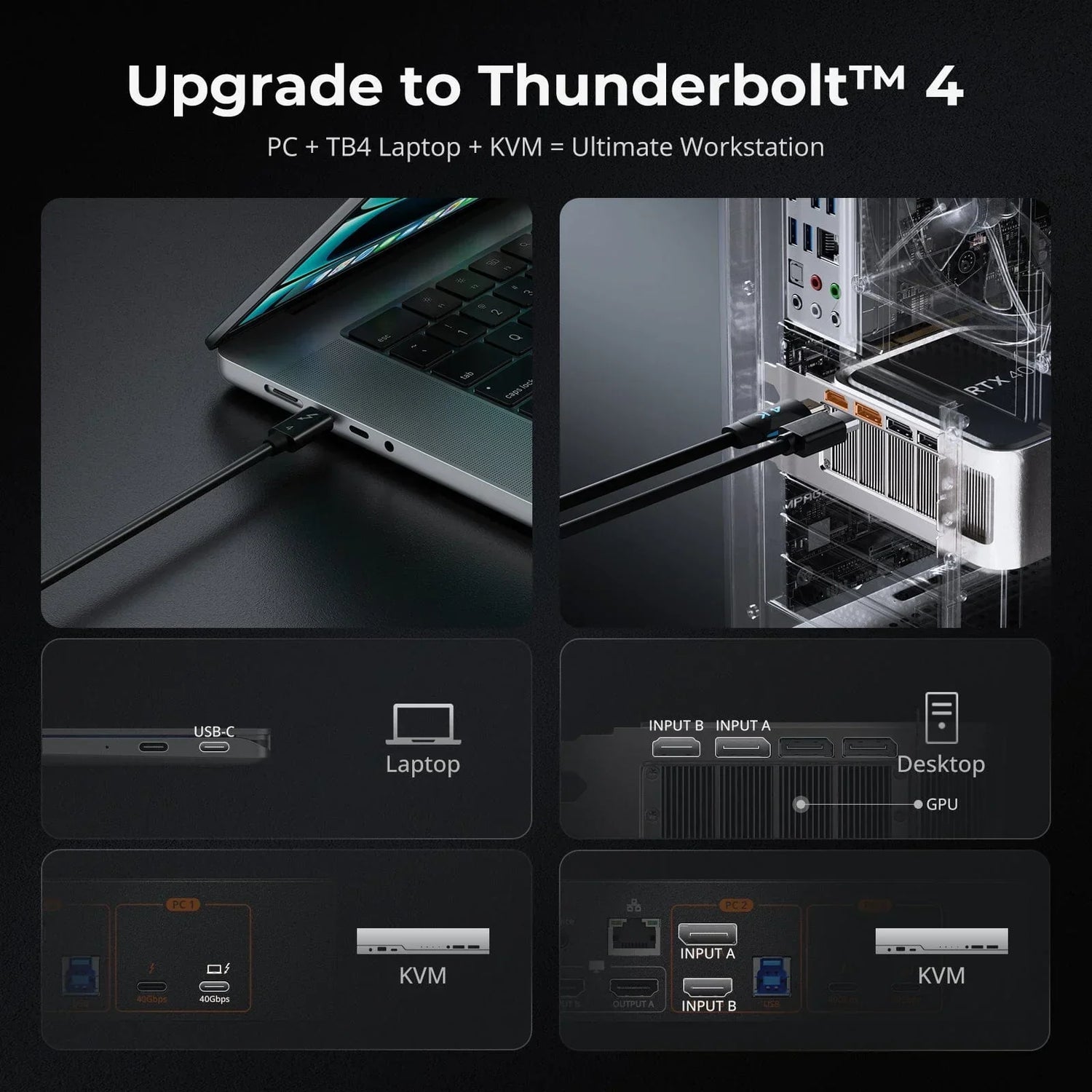What is TCP/IP?
TCP/IP, developed by the U.S. Department of Defense, which stands for Transmission Control Protocol/Internet Protocol, is a set of communication rules used to connect devices on the internet and within private networks like intranets or extranets. It's made up of several protocols, with TCP and IP being the main ones.
In simple terms, TCP/IP dictates how data is sent and received across the internet, including how it's split into smaller pieces (packets), addressed, routed, and received. It's designed to keep networks reliable and able to bounce back from device failures without needing much oversight.
How does TCP/IP Work?
TCP/IP ensures accurate data transmission between computers. It breaks messages into packets to avoid resending entire messages if errors occur. Each packet can take different routes to reach its destination. TCP/IP organizes communication tasks into layers for standardization, with data passing through four layers before reaching its destination and then reversing through the layers for reassembly. This layered approach allows for standardized communication across different hardware and software vendors and enables updates to specific layers without needing to upgrade the entire system.
TESmart Matrix Using TCP/IP Technology
With the advent of TCP/IP technology, communication over networks has become more streamlined and effective. At TESmart, we understand the importance of reliable and efficient connectivity solutions for businesses and individuals alike. With this in mind, we offer a range of cutting-edge products, including the TESmart 8x8 Matrix, which boasts advanced TCP/IP functionality for controlling.
TESmart 8x8 HDMI Matrix: HMA808-E23 is a cutting-edge product that offers advanced TCP/IP functionality, allowing users to control up to eight HDMI sources and displays from any device on their network. With 8 HDMI inputs and outputs, this switcher offers maximum flexibility and convenience. In addition to using the front panel buttons and infrared remote, users can also connect an RS232 cable to the DB9 port or a CAT cable to the LAN port to send commands from their computer to the matrix, as its TCP/IP function allows for easy remote control over your network.




Guide of Controlling the 8x8 HDMI Matrix Using TCP/IP
Now, we will provide a brief guide on how to control the TESmart 8x8 HDMI Matrix quickly and easily over the network.
Preparation
- TESmart Matrix control application (available for download at https://support.tesmart.com/hc/en-us/articles/10271501164953-Download-Software)
- Netcat (a command-line tool installed on a computer for reading and writing data through network connections using TCP/IP protocol).
By default, the TESmart Matrix's IP address is "192.168.1.10". If your office LAN address is not in the "192.168.1" section, you will need to manually modify the IP address in the matrix to match your office network IP address.
Here is an example
To connect your computer directly to the matrix using CAT5E or CAT6 cable,
- Connect the computer and matrix with an Ethernet cable.
- Set your computer's IP address to "192.168.1.xxx" (make sure "xxx" is not "1", "10" or "255"; "10" is the KVM's default address, so your computer's IP cannot be "192.168.1.10").
1. Using the TESmart Matrix Control Application
After completing the preparation steps, you should be able to connect the matrix to your computer.
- Double-click the "Matrix Control.exe" application to launch it.
- Select "Network Control", enter the IP address "192.168.1.10" and port "5000", then click the "Connect" button and wait for the red icon to turn green.

- Select the "Matrix Control" page. Click the number key under the output port to select the input source for that port. For example:
- Click key 3 under output C to output signal source 01
- Click the "N to N" key to display the status of each port: 1-A, 2-B, 3-C...8-H.

- In "Control All", select the input port number, and all outputs will be connected to the same input source.

- Click "Save" and the number key to save the current status.
- Click "Return" and the number key to return to the preset status.
- Click the "Mute Buzzer" key to turn off the buzzer, and click "Cancel Mute Buzzer" key to turn on the buzzer again.
For example, if we save the current status in mode 1, when we need to use this mode, we can click "Return" and "1" to restore the status.

2. Using Command-Line Network Tool Netcat
Before using command-line tools, we need to know the commands supported by the product manual.
- In Windows, switch to the Netcat file and enter the device IP address and port number to connect. For example, my device IP is 192.168.1.192, and the port number is 5000. Now, enter "nc 192.168.1.192 5000" to connect to the TESmart 8x8 HDMI Matrix.

- Now use the provided command-line functions:
- Use the command "MT00RD0000NT" to view the current connection status. This command will return the input states of all output ports. For example, "O7" indicates the output of port 7 and "I2" indicates the input of port 2. "O7I2" means that the input source of port 7 is 2.

2. If we want to follow the order of 1-A, 2-B...8-H for inputs and outputs, we can simply use command 1 "MT00SW0000NT". Then, query the current state using command 2 "MT00RD0000NT".

3. If we want to use input source 03 as the input source for all outputs, we can use command 1 "MT00SW0300NT", then run command 2 "MT00RD0000NT" to return the modified state. In the "MT00SWXX00NT" command, "XX" can be replaced by any input source from 01-08.

4. If we only need to switch the input of output port 2 to input source 5, use command 1 "MT00SW0502NT", then run command 2 "MT00RD0000NT" to return the modified state. In the "MT00SWXXYYNT" command, "XX" is the input source, and "YY" is the output source.

Conclusion
By using both the matrix control application and tools like Netcat, you have full control over your TESmart 8x8 HDMI Matrix. With TCP/IP at the core of network communication, managing your matrix switch becomes straightforward and efficient. We hope this article has been helpful, and thank you for choosing TESmart as your trusted connectivity solution provider.