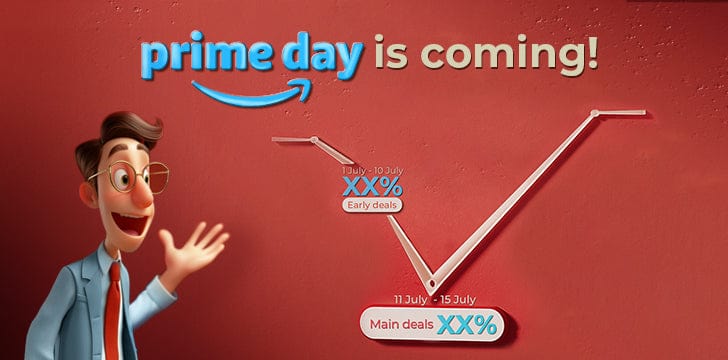Choosing the Ideal Work Environment: Ultra-Wide Monitor vs. Dual Monitor Setup
ZengJianyongIntroduction
When selecting the ideal work environment, many people hesitate between using an ultra-wide monitor or a dual monitor setup. Ultra-wide monitors are popular for their wide screens and excellent visual effects, while dual monitor setups offer more workspace and multitasking capabilities. This article will explore the differences between ultra-wide monitors and dual monitor setups, providing you with a guide to making the right choice.
Overview of Ultra-Wide Monitors
An ultra-wide monitor is a type of display with a higher aspect ratio, typically using 21:9 or 32:9 ratios. This wide screen provides a broader field of view and an immersive visual experience, making it particularly suitable for tasks such as watching movies, gaming, and graphic design.
Advantages of Ultra-Wide Monitors
- Ample Workspace: Ultra-wide monitors provide a wider workspace, allowing you to have multiple applications or windows open simultaneously for easy multitasking.
- Immersive Visual Experience: Due to their large screen size, ultra-wide monitors offer a more immersive visual experience when watching movies, playing games, or engaging in graphic design tasks.
- Streamlined Layout: Using an ultra-wide monitor can reduce the use of cables and stands, making your workspace more tidy and organized.
Overview of Dual Monitor Setup
A dual monitor setup involves connecting two independent displays to a computer. With a dual monitor setup, users can allocate tasks and windows to different displays, providing more workspace and better multitasking capabilities.
Advantages of Dual Monitor Setup
- Larger Workspace: By assigning tasks to two separate displays, a dual monitor setup provides a larger workspace, enabling users to organize and manage tasks more effectively.
- Multitasking: Dual monitor setups allow users to run different applications or windows simultaneously on two displays, enhancing multitasking efficiency.
- Flexibility and Adjustability: Dual monitor setups can be adjusted and reconfigured according to users' needs, accommodating various work scenarios and tasks.
How to Choose
Work Requirements and Task Types
Before choosing between an ultra-wide monitor and a dual monitor setup, consider your work requirements and the types of tasks you perform. If you need a broader workspace and an immersive visual experience, an ultra-wide monitor may be more suitable. If you prioritize multitasking and flexibility, a dual monitor setup could be a better choice.
Budget and Hardware Requirements
Ultra-wide monitors are generally more expensive than dual monitor setups. Before making a decision, consider your budget and ensure that your computer can support the resolution and refresh rate of an ultra-wide monitor.
Preferences and Personal Taste
Lastly, personal preferences and usage habits are also essential factors when choosing between an ultra-wide monitor and a dual monitor setup. Some users may prefer the immersive experience of an ultra-wide monitor, while others may value the flexibility and task management capabilities of a dual monitor setup.
KVM Switches with High-End Displays
Advantages of KVM Switches
- Unified Control and Switching: KVM switches allow you to control and switch multiple computers connected to the KVM switch using a single keyboard, mouse, and monitor. This enables you to conveniently switch between different computers in both ultra-wide and dual monitor setups, improving work efficiency.
- Simplified Operation and Space Saving: Using a KVM switch can reduce the number of keyboards, mice, and monitors needed, thereby saving desktop space. Especially in multi-monitor setups, a KVM switch enables you to operate multiple computers in a more concise manner, providing more extensive workspace.
Convenient Applications and Scenarios of KVM Switches
- Ultra-Wide Monitor Setup: In an ultra-wide monitor setup, a KVM switch allows you to have unified control and switching of multiple computers, fully utilizing the broad workspace of the ultra-wide screen. You can use a KVM switch to display content from different computers on the ultra-wide monitor, enhancing work efficiency and multitasking capabilities.
- Dual Monitor Setup: In a dual monitor setup, a KVM switch enables you to switch between multiple computers on two displays, providing more extensive workspace and multitasking capabilities. You can use a KVM switch to allocate content from different computers to different displays, enhancing task management and workflow.
- Managing Multiple Computers: Whether in an ultra-wide monitor setup or a dual monitor setup, a KVM switch is very useful when you need to manage multiple computers simultaneously. In environments such as data centers, server rooms, or workplaces that require frequent computer switching, a KVM switch makes it easier for you to operate and manage multiple computers.
- Collaboration and Presentations: KVM switches are also suitable for collaboration and presentation scenarios. Whether in an ultra-wide monitor setup or a dual monitor setup, you can use a KVM switch to switch between multiple computers and share content or deliver presentations. This is very useful in educational, training, or team collaboration settings.
Conclusion
Ultra-wide monitors and dual monitor setups both have unique advantages and suitable scenarios. When making a choice, consider your work requirements, budget, and personal preferences. If you need a broader workspace and an immersive visual experience, an ultra-wide monitor may be a good choice. If you prioritize multitasking and flexibility, a dual monitor setup may be more suitable. Depending on your specific situation, choose the display configuration that fits you best and enjoy an efficient work experience!
TESmart KVM Switch Recommendations
For Dual Monitors Setup: HKS0202A2U - Supports dual 4K@60Hz displays, requiring just one keyboard and mouse to manage two computers and two displays! With various switching options such as hotkeys, front panel buttons, and a remote control, operations are smooth and convenient! Moreover, it offers wide compatibility with all types of keyboards, whether wired, wireless, mechanical, or gaming keyboards, creating a perfect match! Additional expansion and mixing modes cater to your different computer display needs, providing a larger workspace!
For Three Monitors Setup: HKS0403A1U - The all-new upgraded KVM switch not only features multiple USB 3.0 ports (including USB-C with charging functionality), LAN port, and headphone jack but also supports up to 4 computers and 3 shared displays! It also boasts wide compatibility, supporting 3D, HDR, HDCP, Dolby Vision, and other features, presenting each frame with stunning visuals! Additionally, the one-key locking KVM function protects your privacy.