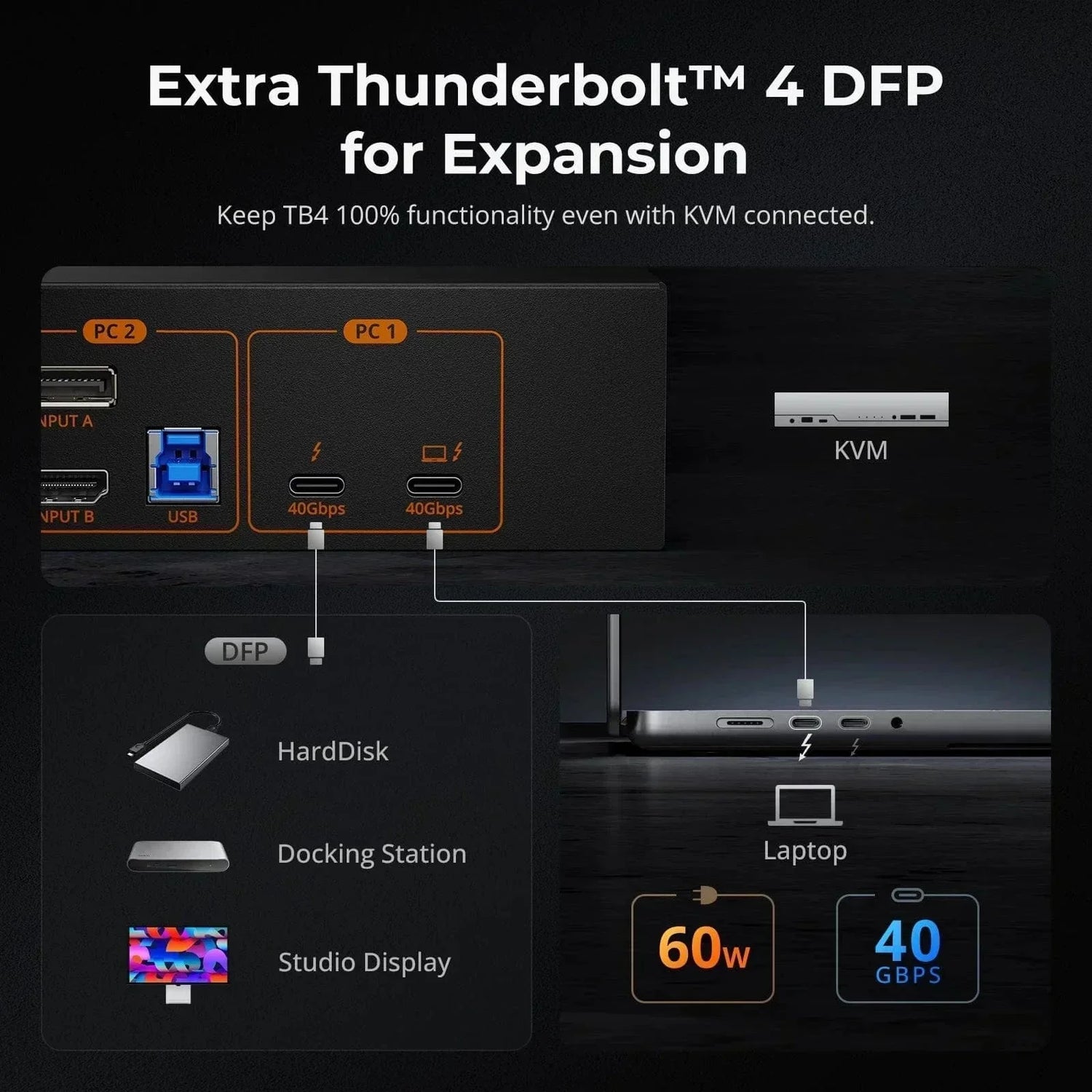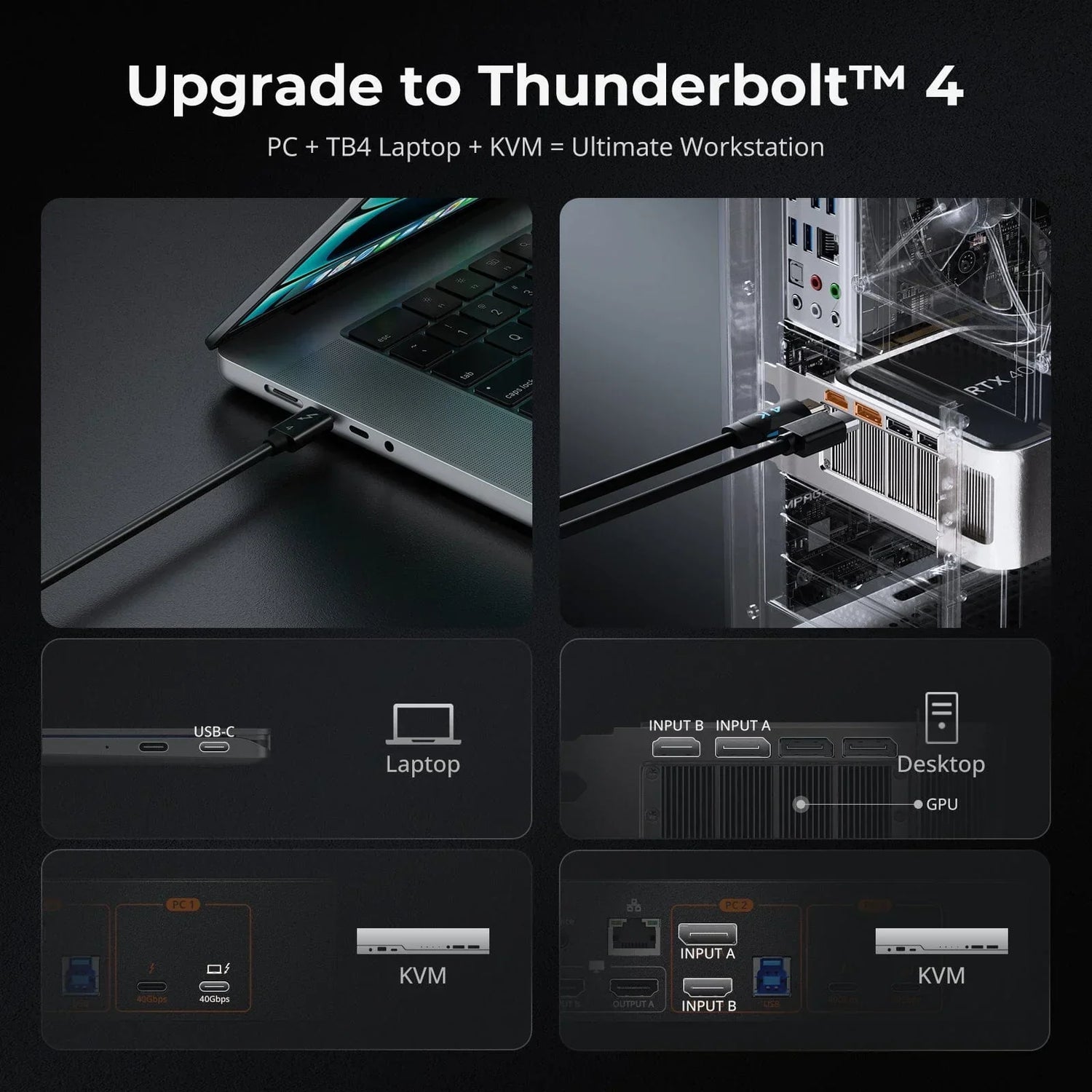Switching between your work, personal, and gaming PCs can be a hassle. With a KVM switch, you can seamlessly toggle between them with just a press of a button, using one set of peripherals for all. As a leading KVM brand, we're here to guide you on choosing a dependable KVM switch—here's what you need to consider before making a purchase.
Main Devices Involved in Using a KVM Switch
A KVM Switch is used to control multiple computers from a single set of peripherals—keyboard, monitor (video), and mouse. So, people usually buy it for switching between their input devices, and that also involves some other devices such as:
- K&M Keyboards and mice.
- Input Devices PCs, laptops, gaming consoles, etc,.
- Output Devices Monitors, TVs, and so on.
- Peripherals Webcams, USB drives, audio speakers, etc,.
What to Look for on a KVM Swtich?
With so many brands and types on the market, when you are choosing a KVM switch, consider the following key factors to ensure you select the best option for your needs:
-
Right Number of Input&Output Ports
To find the right KVM switch, first assess the number of input ports you need: how many computers, monitors, and peripherals you'll connect. Most KVM switches support two to four computers, one to three monitors, and two to four peripherals.
-
Port Type and Standard
KVM switches can support various digital and analog video connectors. Depending on the switch, you might get support for HDMI and DisplayPort (DP) simultaneously. As for some users, they may have both laptops and desktops, so there’s a need for USB-C/Thunderbolt to come out.
*As for now, most advanced KVM switches are designed with HDMI 2.1 and DP 1.4, which can support resolution and refresh rate up to 4K@144Hz and 8K@60Hz. For USB-C/Thunderbolt, you better go with USB 3.2 Gen 1 or later/Thunderbolt 3 or 4.
*Most modern monitors have DP/HDMI ports for connection, so it’s not really a thing to worry about output sources.
*We suggest users use DP 1.4 for PC gaming and HDMI 2.1 for gaming consoles. For the reasons, please check our article Is DP 1.4 or HDMI 2.1 Better for Gaming?
-
Resolution and Refresh Rate
Ordinary KVM switches typically support 1080p@60Hz and are backward compatible with 720p@120Hz. However, with the growing demand for higher resolutions and refresh rates, more users are seeking KVM switches that support advanced specifications. Today, high resolutions such as 4K@60Hz/120Hz/144Hz, and even 8K@60Hz, are becoming increasingly popular. As a result, many users are now prioritizing KVM switches that can handle these enhanced resolutions and refresh rates to meet their evolving needs.
*To ensure a high-quality visual experience, better go with KVM switches that support G-Sync and FreeSync to prevent screen tearing or stuttering. Also, technologies like FEC (Forward Error Correction) and DSC (Display Stream Compression) will help stabilize data transmission and manage bandwidth.
-
Audio Support
Users who work with or manage multimedia content, such as video editing, gaming, or streaming, having audio capabilities is essential. A KVM switch that supports microphone and L/R audio output ensures that users can handle all aspects of their multimedia tasks without needing separate audio setups for each computer.
-
System Compatibility
Most people buy KVM switches to switch between their PCs, so they have to make sure their OPs are compatible with what the KVM switches support. Look for KVM switches supporting Unix/ Windows/ Debian/ Ubuntu/ Fedora/ MacOS X/ Raspbian/ Ubuntu for Raspberry Pi and other Linux-based systems, as these are the most commonly used operating systems in diverse computing environments.
-
Switching Method
Convenience always comes first. Why else do people buy KVM switches for? So switching between computers should be intuitive and straightforward, whether through hotkeys, mouse wheels, IR signals, or a physical button on the switch.
-
K/M Input Compatibility
A good KVM switch should support and effectively manage various types of keyboards and mice, whether it’s wired, wireless, mechanical, or gaming-intended.
-
Addtional Features
Make sure your KVM switch support EDID emulation, which ensures consistent display settings and compatibility with your monitors. MST (Multi-Stream Transport) can be useful too if you want to connect your laptop to the KVM switch, in that it allows a single DisplayPort connection (USB-C port with DisplayPort Alt Mode has the same effect) to drive multiple monitors.
Ideal KVM Switches for Different Needs
After understanding how to select a reliable KVM switch, you likely have a clear idea of the type of device you need. To meet your requirements, we’ve compiled a list of recommended KVM switches tailored to various needs.
- Single Monitor KVM Switch for 2 PCs
2 Port DisplayPort 1.2 KVM Switch 4K60Hz with USB Hub DKS201-E23
The KVM switch includes complete PC cables with 2 DP/USB connections. It supports high resolution up to 3840x2160@60Hz 4:4:4, is HDMI 2.0 and HDCP 2.2 compliant. Control 2 computers with a single keyboard, mouse, and monitor, and switch using front panel buttons, keyboard hotkeys, IR remote, or mouse gestures. It features keyboard and mouse pass-through mode for improved compatibility and auto-switching to monitor computers at specified intervals.
- Dual Monitor KVM Switch for 2 PCs
DP 1.4 Dual 8K@60Hz KVM Switch Gaming Dock for 2 PCs 2 Monitors, w/ EDID, G-Sync FreeSync DKS202-M24
Experience dual 8K60 vision with DP1.4, enhanced by TESmart's pioneering EDID emulation technology. DKS202-M24 is our latest dual-monitor KVM switch with a docking station, powered by advanced EDID technology in DP 1.4.
For dual 8K/4K editing, the DKS202-M24 supports 12-bit color, making it ideal for precise editing, advanced gaming, and professional image processing. For dual 4K/144Hz gaming, the switch is equipped with four key technologies: G-Sync, FreeSync, FEC, and DSC. It’s compatible with both Nvidia and AMD graphics cards, ensuring stable, tear-free, and ghost-free gaming visuals. The switch achieves dual 4K@144Hz/165Hz through DSC 1.2a technology.
The DP1.4 KVM switch dock includes 2 USB 3.0 cables and 4 DP cables. It allows efficient management of two PCs with a single keyboard, mouse, and dual 8K60Hz displays. It supports resolutions up to 8K@60Hz and is backward compatible with 4K@60Hz/120Hz/144Hz, fully compliant with DisplayPort 1.4. The switch offers two modes: extend or split desktop, and provides four ways to switch inputs: keyboard hotkeys, mouse wheel, front panel button, or IR signals.
EDID emulation prevents resolution and icon rearrangement, while K&M pass-through and legacy emulation modes ensure wide compatibility with various keyboard types. It supports USB 3.2 Gen 1 for high-speed data transfer and allows convenient sharing of USB 3.0 and audio peripherals. The switch also supports hot plugging, enabling device connections or disconnections without turning off the PC. It is compatible with Unix, Windows, various Linux distributions, and MacOS X, making it perfect for home, office, or educational settings.
- Dual Monitor KVM Switch for 1 PC&1 Laptop
HDC202-P23 is a KVM solution for managing both a laptop and a desktop seamlessly. This 9-in-1 docking station simplifies your workspace by allowing you to control both devices with a single set of peripherals, eliminating the need for extra hardware.
The HDC202-P23 features a versatile HDMI+DP port combination and two USB-C ports, ensuring compatibility with most graphics cards and supporting both Windows laptops with MST and MacBooks without MST. It includes a built-in power module to keep your laptop charged and a 1000 Mbps LAN port for internet access with just one network cable. Additional ports such as USB 3.0, LAN, and a headphone/microphone jack cover all your connectivity needs.
Perfect for both professionals and gamers, the HDC202-P23 supports up to 4K@60Hz 4:4:4 resolution and high refresh rates, including 1080P@240Hz/165Hz/144Hz/120Hz and 2560×1440@120Hz. This ensures sharp visuals and fluid gameplay for video editing and competitive gaming.
The switch comes with KVM-to-Laptop cables (2 USB-C) and KVM-to-Desktop cables (1 KVM, 1 DisplayPort) for a complete setup. It offers two modes for Shared or Independent PC Views, with input switching via hotkeys, front panel button, or remote control. EDID emulation prevents resolution and icon rearrangement, and K&M pass-through ensures compatibility with various keyboard types.
- Single Monitor KVM Switch for 2 Laptops
TESmart's CKS201-M23 introduces a groundbreaking USB-C KVM with a docking station, leveraging advanced EDID emulation technology in HDMI 2.1. For those needing dual 4K60 setups, the CKS202-P23 is available, supporting 2 laptops (USB-C) and 2 monitors (HDMI 2.1).
For 8K/4K editing, the CKS201-M23 supports 12-bit color, making it perfect for precise image processing and advanced gaming. For 4K/144Hz gaming, it features Dynamic HDR (HDR10+, Dolby Vision), VRR (G-Sync, FreeSync), FVA, and ALLM, ensuring stable, tear-free visuals with Nvidia and AMD graphics cards. It achieves 4K@120Hz with 12-bit HDR.
The USB-C KVM Gaming Dock includes complete PC cables, with 2 USB-C cables for connection. Manage two laptops with a single keyboard, mouse, and 8K60Hz display. Each laptop benefits from a built-in 60W power module. It supports resolutions up to 8K@60Hz and is backward compatible with 4K@60Hz/120Hz/144Hz, with DP 1.4 compliance and DisplayPort Alternate Mode (DP Alt Mode) for carrying DisplayPort signals over USB.
The dock provides HDMI 2.1 output and supports wired network connections, allowing both PCs to access the network with a single cable. Switching inputs is flexible with keyboard hotkeys, mouse wheel, front panel button, or IR signals, ensuring seamless operation. EDID emulation prevents resolution and icon rearrangement, while K&M pass-through and legacy emulation modes cater to various keyboard types. It supports USB 3.2 Gen 1 for high-speed data transfer, allows charging of mobile devices via the front panel USB port, and enables hot plugging of devices without turning off the PC. Compatible with Unix, Windows, Linux distributions, and MacOS X, it is ideal for home, office, or educational settings.
Conlusion
All in all, when choosing a KVM switch, start by ensuring it has the right number and type of ports, such as HDMI, DP, or USB-C, for your devices. Check for support for high resolutions and refresh rates if you need advanced display capabilities. Audio support is essential for multimedia tasks, so ensure the switch includes microphone and audio outputs.
Verify that the KVM switch is compatible with your operating systems, including Windows, macOS, and Linux. Look for intuitive switching methods like hotkeys, mouse wheels, or buttons for ease of use. Additionally, confirm that the switch supports various types of keyboards and mice and includes features like EDID emulation and MST support for enhanced functionality.
By considering these factors, you can choose a KVM switch that integrates with your setup, enhances your workflow, and meets your specific needs.