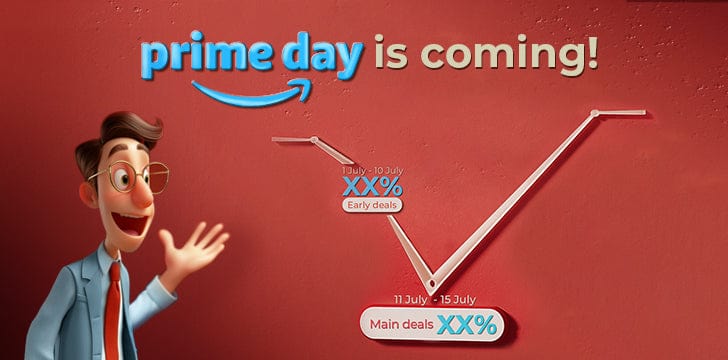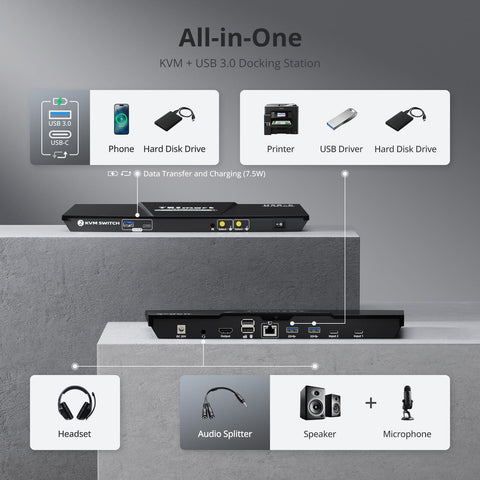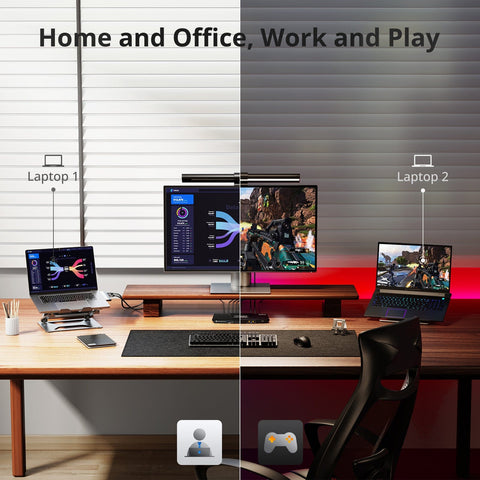Things to Consider Before Buying a Docking Station
StellaParomDocking stations have revolutionized the way we use laptops, offering expanded connectivity and improved productivity. However, choosing the right docking station can be daunting given the variety of options available. This article will guide you through the key considerations when buying a docking station.
What is a Docking Station?
A docking station is a device that allows you to connect your laptop to multiple peripherals, such as monitors, keyboards, mice, printers, and external storage devices. It serves as a central hub, simplifying the process of connecting and disconnecting these devices.
Benefits of Using a Docking Station
Using a docking station offers several advantages:
- Increased Connectivity Gain access to a wider range of ports and peripherals.
- Enhanced Productivity Easily set up multi-monitor configurations and streamline your workflow.
- Simplified Workflow Quickly connect and disconnect your laptop from your workstation without dealing with multiple cables.
- Improved Audio and Video Quality Connect to high-quality external monitors and audio systems, enhancing your multimedia experience for both work and entertainment.
- Portability Many docking stations are compact and portable, making it easy to set up a comprehensive workstation anywhere you go.
Understanding Your Needs
Before purchasing a docking station, it's crucial to assess your specific needs:
- Port Requirements Determine the type and number of ports you need. Common ports include USB-A, USB-C, HDMI, DisplayPort, Ethernet, and audio jacks.
- Compatibility Ensure the docking station is compatible with your laptop's operating system and hardware.
- Power Delivery (PD) Check if the docking station supports Power Delivery to charge your laptop and if it provides sufficient wattage for your device.
- Resolution and Refresh Rate Support Ensure the docking station supports the resolution and refresh rates of your external monitors, especially if you require 4K or 8K displays.
- Dual or Multi-Monitor Support Verify if the docking station can support dual or multiple monitor setups if needed.
Key Features to Look For
When evaluating docking stations, consider the following features:
-
Port Variety
USB Ports Multiple USB-A and USB-C ports for various devices.
Video Outputs HDMI, DisplayPort, or VGA ports for connecting monitors.
Audio Ports 3.5mm audio jacks for headphones and microphones.
Ethernet Port For stable, high-speed wired internet connections.
-
Power Delivery (PD)
Ensure the docking station provides adequate power delivery to charge your laptop and other devices.
-
High-Resolution Support
Support for 4K, 5K, or 8K displays, with high refresh rates if required.
-
Multi-Monitor Support
Capability to connect and manage multiple monitors simultaneously.
-
Data Transfer Speed
High-speed data transfer options such as USB 3.2, Thunderbolt 3, or Thunderbolt 4.
-
Compatibility
Ensure compatibility with your laptop’s operating system (Windows, macOS, Linux) and hardware specifications.Additional Considerations.
KVM Docking Station Recommendation
CKS201-M23 USB-C KVM switch with a docking station offers true 8K@60Hz vision, enhanced by pioneering EDID emulation technology. This advanced device supports 12-bit color for precision in 8K/4K editing and 4K/144Hz gaming, featuring Dynamic HDR, VRR, FVA, and ALLM for stable, tear-free visuals compatible with Nvidia and AMD graphics cards. The switch includes complete PC cables, manages two laptops with a single keyboard, mouse, and 8K60Hz display, and provides built-in 60W power modules. It supports resolutions up to 8K@60Hz and is backward compatible with 4K@60Hz/120Hz/144Hz, compliant with DP 1.4 output. Features include wired network support, multiple input switching methods, EDID emulation, keyboard and mouse pass-through, USB 3.2 Gen 1 for high-speed data transfer, and compatibility with various operating systems and scenarios, making it ideal for home, office, or educational use.
Conclusion
Choosing the right docking station is essential for maximizing your laptop’s functionality and convenience. Assess your connectivity needs, check compatibility with your devices, and prioritize features like power delivery and monitor support to make an informed decision. A well-chosen docking station can significantly enhance your productivity and overall computing experience, whether for work, gaming, or multimedia use.
More Resources
KVM Switch vs. Docking Station: Choosing the Right Solution for YouWhy Choose USB 3.0 KVM Switch Docking Stations
What is a Docking Station and Why you Need One?