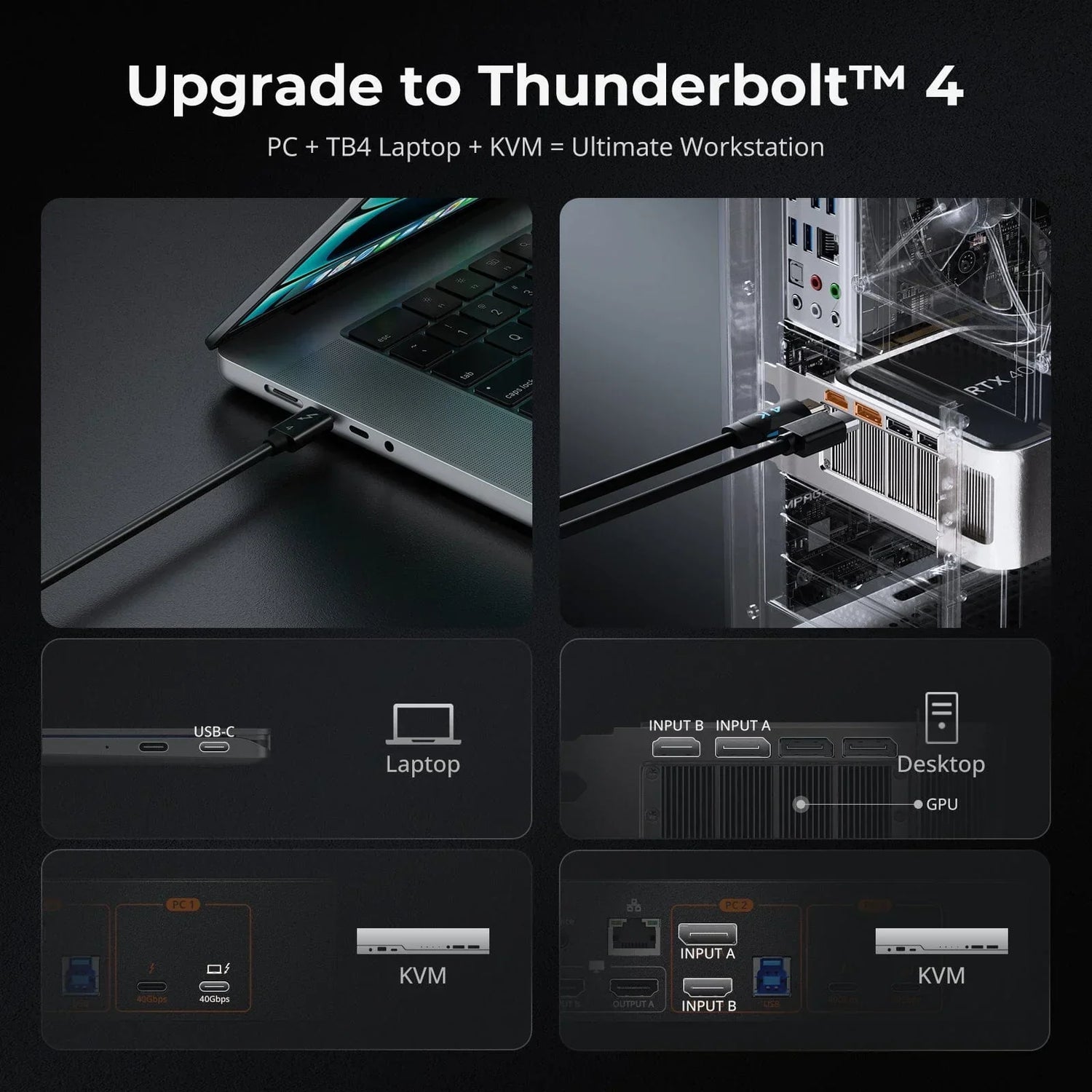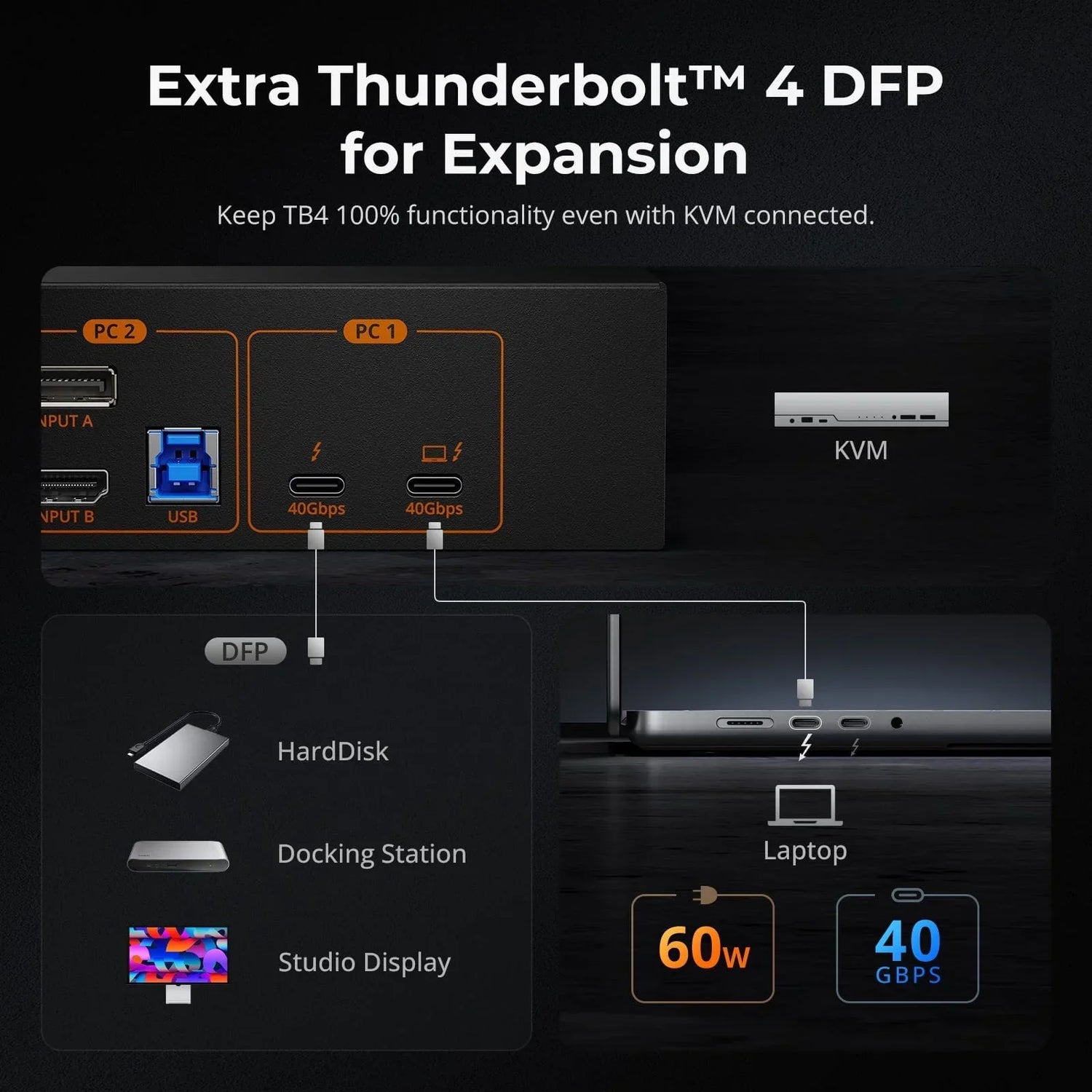USB (Universal Serial Bus) is a standard for connecting a wide range of devices to transfer data and power. Originally designed to connect peripherals like keyboards, mice, and printers to computers, USB is now used in many other devices. It connects and powers smartphones, tablets, gaming consoles, home entertainment systems, smart home devices, cars, medical equipment, industrial machines, and wearable tech. It is essential in modern technology, providing a simple, universal way to facilitate device connection.
What are the Main Types of USB?
There are several types of USB connectors, each with its own design and functionality.
-
USB Connector Types
USB Type-A
The most common USB connector, found on almost every computer and many other devices. It is rectangular in shape and typically used for connecting peripherals like keyboards, mice, and flash drives.
USB Type-B
A square-shaped connector, often used for larger devices like printers and scanners. There are variations, such as Mini-B and Micro-B, used for smaller devices.
USB Type-C
A newer, reversible connector that supports higher data transfer rates and power delivery. It is becoming the standard for many modern devices, including laptops, smartphones, and tablets. USB-C connectors can also support other protocols like HDMI, DisplayPort, and Thunderbolt.
Micro-USB
A small connector used on many smartphones, tablets, and other portable devices. It comes in two versions: Micro-A and Micro-B, with Micro-B being more common.

Since this article focuses on USB 2.0 and USB 3.0, we will concentrate on introducing these two standards.
-
USB Standards
USB 2.0
USB 2.0, introduced in 2000, brought substantial improvements over its predecessor, USB 1.1. Known as Hi-Speed USB, it offered a maximum data transfer rate of 480 Mbps, significantly enhancing the speed and efficiency of data exchange between devices. USB 2.0 supports various connector types, including USB Type-A, Type-B, Mini-USB, Micro-USB, and USB-C. It provides up to 500 mA of current at 5V, which is sufficient for powering most peripherals such as keyboards, mice, and flash drives. USB 2.0's backward compatibility with USB 1.1 allowed for a smooth transition and widespread adoption, making it a standard choice for many consumer electronics and computer peripherals.
USB 3.0
USB 3.0, released in 2008 and known as SuperSpeed USB, marked a significant leap forward in USB technology. With a maximum data transfer rate of 5 Gbps, USB 3.0 offers speeds approximately ten times faster than USB 2.0. It supports various connectors, including USB Type-A, Type-B, Micro-B, and USB-C, with enhanced power delivery capabilities, providing up to 900 mA of current at 5V. This allows for faster charging and the ability to power more demanding devices. USB 3.0 connectors feature additional pins for improved performance while maintaining backward compatibility with USB 2.0 devices. Often color-coded blue, USB 3.0 is ideal for high-speed data transfer applications, such as external hard drives and high-resolution webcams, making it an essential upgrade for users needing enhanced performance and efficiency.
Comparison Chart of USB 2.0 and USB 3.0
|
Feature |
USB 2.0 |
USB 3.0 |
|
Introduction Year |
2000 |
2008 |
|
Max Data Transfer Speed |
480 Mbps |
5 Gbps |
|
Power Delivery |
Up to 500 mA at 5V |
Up to 900 mA at 5V |
|
Connector Types |
Type-A, Type-B, Mini-USB, Micro-USB, USB-C |
Type-A, Type-B, Micro-B, USB-C |
|
Backward Compatibility |
Compatible with USB 1.1 devices |
Compatible with USB 2.0 and USB 1.1 devices |
|
Data Transfer Method |
Half-duplex (one direction at a time) |
Full-duplex (simultaneous two-way transfer) |
|
Additional Pins |
4 pins |
9 pins |
|
Ideal Use Cases |
Keyboards, mice, printers, flash drives |
External hard drives, high-resolution webcams, data-intensive devices |
|
Max Cable Length |
5 meters (approx. 16.4 feet) |
3 meters (approx. 9.8 feet) |
USB 2.0 or USB 3.0: Which to Choose?
While USB 2.0 is ideal for basic peripherals and devices that do not require high data transfer rates or large amounts of power, USB 3.0 is perfect for devices and applications that demand high data transfer speeds and greater power delivery.
However, when planning to purchase a USB extender or a KVM extender, you might notice that many of these extenders do not support USB 3.0. This limitation is due to current technology constraints, as long-distance USB extension typically supports only up to USB 2.0.
So, choosing between USB 2.0 and USB 3.0 depends on your specific needs. For longer distances and basic peripherals, USB 2.0 is practical and cost-effective. For high-speed data transfer and power-demanding applications within shorter distances, USB 3.0 is the better choice.
*Except for USB Type-B and Micro-B, USB 3.0 ports and devices are backward compatible with USB 2.0. However, using a USB 2.0 device in a USB 3.0 setup will cause the entire system to operate at USB 2.0 speeds.
USB 3.0 Technology in KVM Switches
KVM (Keyboard, Video, Mouse) switches are devices that allow users to control multiple computers from a single keyboard, video monitor, and mouse. Traditionally, KVM switches have been designed using USB 2.0 technology, which is sufficient for basic peripheral connections but may not meet the demands of modern high-speed data transfer and power delivery requirements.
TESmart HKS202-P23 features front panel buttons for easy monitor signal control, an integrated microphone and L/R audio output, and all necessary PC cables. It efficiently manages two PCs with a single keyboard and mouse, and supports dual 4K60Hz displays via HDMI connections. Switching between computers is simple with hotkeys, front buttons, or remote control, ensuring seamless operation. Ideal for Windows, Mac, and Linux, it's designed for home, office, or educational use.
It especially contains 2 USB 3.0 ports, with one offering charging capabilities, which allows you to connect headset bidirectionally and effortlessly share USB 3.0 devices between systems. Charge your devices directly with the built-in power supply capabilities. This setup enhances efficiency whether you're at home, in the office, or in an educational environment.
Conclusion
In summary, choosing between USB 2.0 and USB 3.0 depends on what your devices require. USB 2.0 is good for basic peripherals and longer distances, while USB 3.0 offers faster speeds and better power delivery for modern devices like external hard drives and high-resolution webcams. When integrating USB technology into KVM switches, it's crucial to match the switch's capabilities with the USB standard that best supports your connectivity and productivity needs.
*For more information about USB 3.0, you may be intereste in our blog Why Choose USB 3.0 KVM Switch Docking Stations?