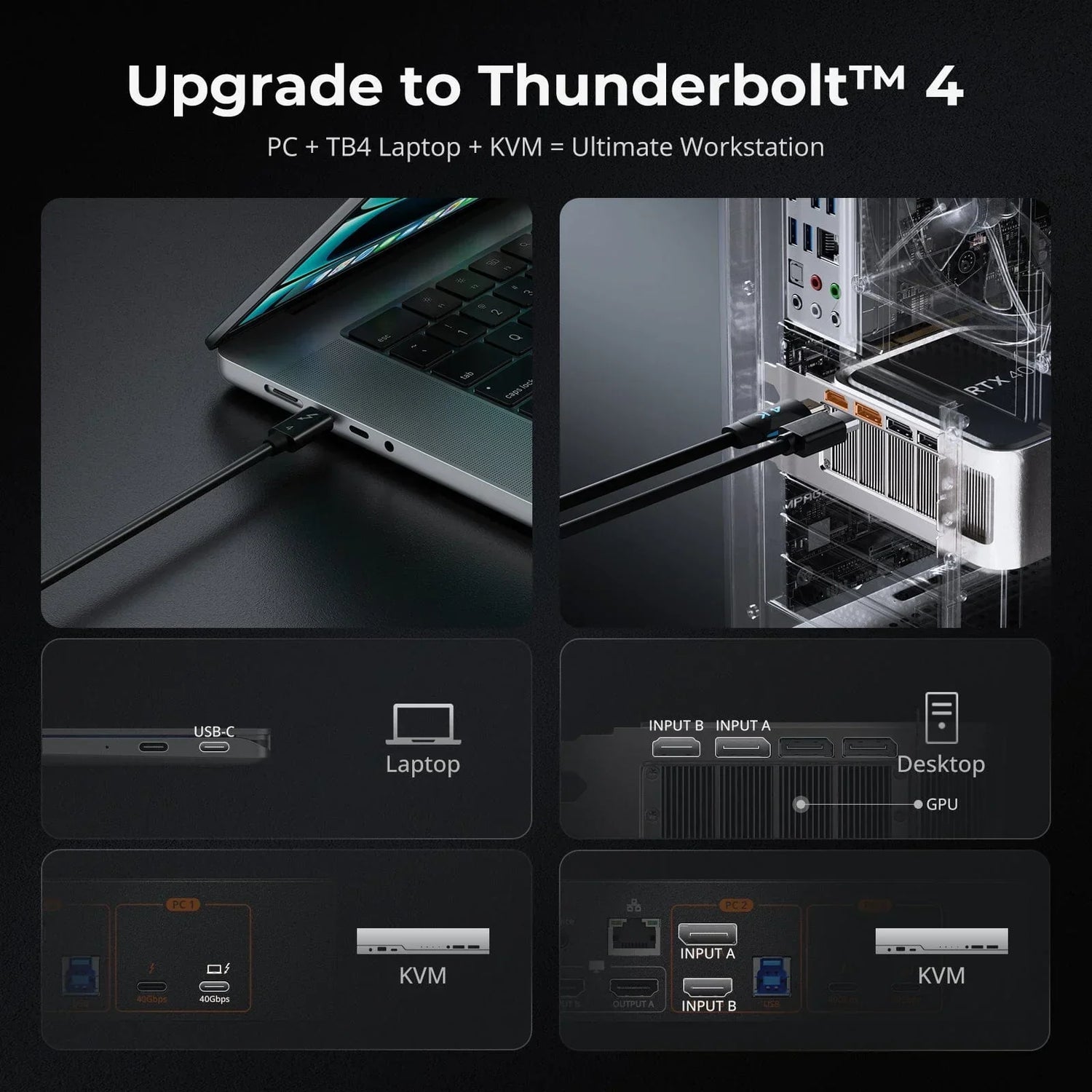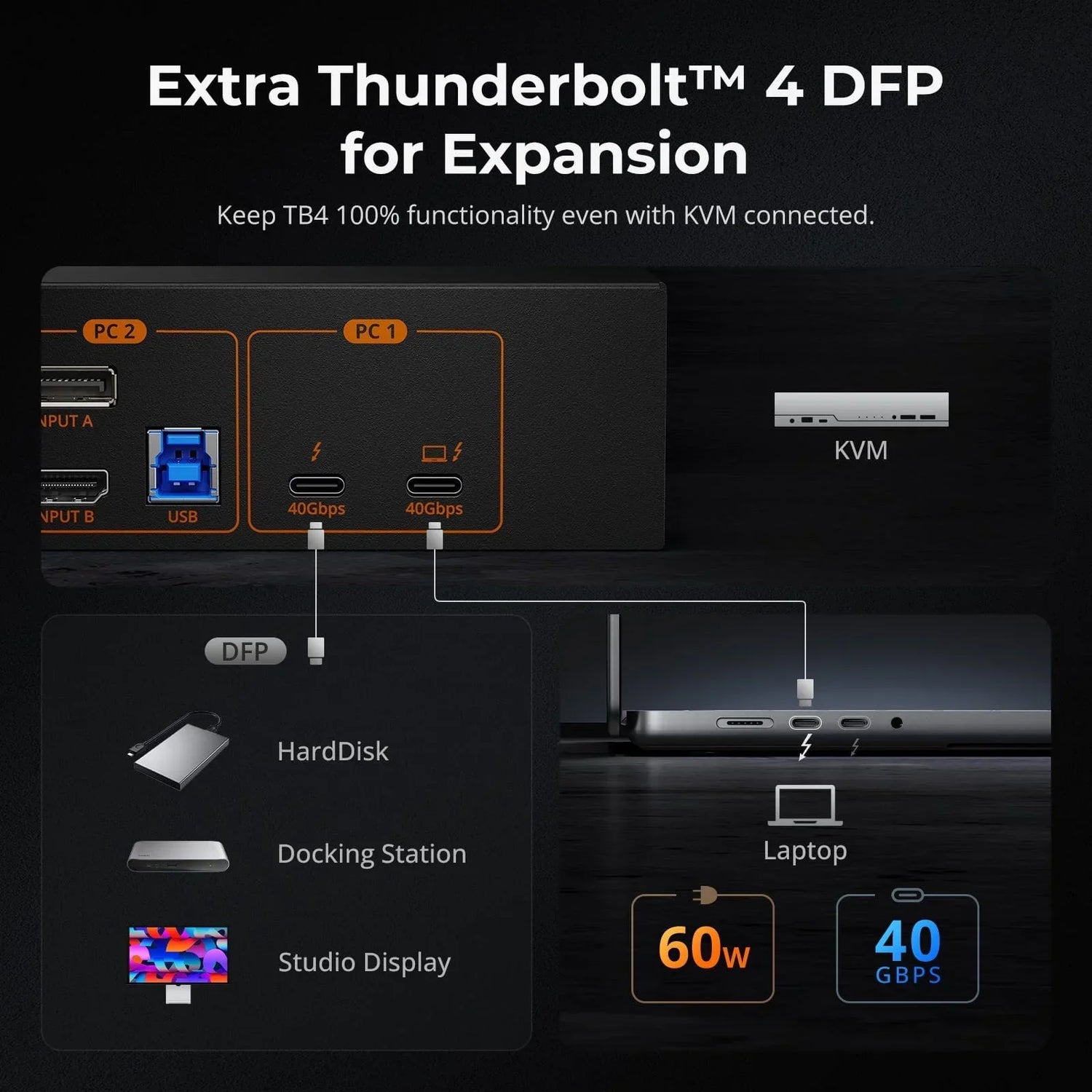Think about the last time you plugged in a device—whether it was charging your phone, connecting a mouse, or transferring files to a flash drive. Chances are, you used a USB connection without even thinking twice. USB (Universal Serial Bus) is everywhere, but how much do you really know about it?
From the different types of USB connectors to their various uses and best practices, there's a lot more to USB technology than meets the eye. In this blog, we'll break down everything you need to know about USB, so you can make informed choices and get the most out of your devices.
How Many Types of USB Connectors are There?
USB ports come in different shapes and designs, each serving a specific purpose. Originally, there were just USB-A and USB-B, for standard and larger peripherals respectively. As technology advanced, Mini-USB and Micro-USB emerged for compact devices. Now, USB-C is changing everything with its reversible design and ability to handle data, video, and power. Thunderbolt, using the USB-C connector, offers ultra-fast data transfer and versatile connectivity, making it a powerful tool for both professionals and everyday users.

What is UBS-A?
USB-A, also known as Standard-A, is the most common type of USB connector. It’s the rectangular port you typically find on computers, TVs, and gaming consoles. USB-A connectors are designed for connecting devices like keyboards, mice, and flash drives. They’re easy to recognize and have become the standard for many peripheral devices.
What is UBS-B?
USB-B connectors are square-shaped with slightly beveled edges. They’re most commonly used for larger devices like printers and scanners. While not as popular as USB-A, USB-B is essential for connecting certain types of peripherals to computers and other host devices.
What is USB-C?
USB-C is the latest and most versatile type of USB connector. It’s small, reversible (meaning it can be plugged in either way), and capable of handling high-speed data transfer, video output, and power delivery. USB-C is quickly becoming the new standard for many modern devices, including smartphones, laptops, and tablets, thanks to its versatility and performance.
What is Mini-USB?
Mini-USB connectors are smaller than USB-A and USB-B, making them ideal for compact devices. They were commonly used for older mobile phones, digital cameras, and some portable media players. Although Mini-USB has largely been replaced by Micro-USB and USB-C, you may still encounter it on some legacy devices.
What is Micro-USB?
Micro-USB is even smaller than Mini-USB and was widely adopted for mobile devices before the advent of USB-C. It’s commonly found on smartphones, tablets, and other portable electronics. Micro-USB connectors are still in use today, particularly in budget devices and accessories.
What is Thunderbolt?
Thunderbolt is a high-speed connectivity standard developed by Intel and Apple, offering data transfer rates of up to 40 Gbps. Known for its versatility, Thunderbolt uses the USB-C connector to support a wide range of devices, including external hard drives, high-resolution displays, and docking stations, all while delivering power through a single cable. Its ability to daisy-chain multiple devices and backward compatibility with USB-C make Thunderbolt a powerful solution for both professional and everyday use.
What are the USB Versions of USB Connectors?
USB connectors are classified into various versions based on their data transfer speeds and functionalities. Here's a brief overview of the main USB versions:

*Cable length is determined by the specification, but longer distances can be achieved using active cables and sometimes longer passive cables.
What Other USB Functionalities are There?
At its core, USB standards enable a host device, such as a computer or tablet, to interact with peripherals and other devices. However, as USB specifications have evolved, it has become much more than a simple data interface. Below are the latest USB functions found in many of today's devices, each supporting one or more of these features:
Power Delivery (PD)
A single USB-C cable can now deliver up to 240W of power, which eliminates the need for separate power adapters. This is particularly useful for peripherals that require more power, like external hard drives. Not all devices or ports support USB Power Delivery, so it's important to check your device's specifications.
Examples of USB Power Delivery:
- Charging devices: Battery-powered gadgets can be charged via a laptop’s USB port.
- Docking stations: Can power or charge a laptop, removing the need for an additional AC power outlet.
- USB bus-powered devices: High-power devices, such as hard disk drives, can draw power directly from a laptop.
- Monitors: A monitor plugged into a wall outlet can charge or power a laptop while in use.
Battery Charging 1.2 (BC 1.2)
Recharging your phone from your PC’s USB port showcases how handy this function is. The BC 1.2 specification defines a charging port that ensures your battery charges safely and efficiently. It allows devices to draw more power for faster charging—up to 1.5A from a BC 1.2-compliant port compared to 0.5A from a USB 2.0 port and 0.9A from a USB 3.0 port. It also enables communication between the device and the charger to optimize charging.
USB On-the-Go (OTG)
USB OTG lets mobile devices like smartphones or tablets act as hosts for other USB devices, such as flash drives, keyboards, and mice. This allows a mobile device to use peripherals while still connecting to a computer as a mass storage device. An OTG adapter is required for connecting peripherals to OTG-compliant devices.
DisplayPort Alt Mode
DisplayPort Alt Mode allows USB-C interfaces to transmit DisplayPort video and audio signals. It enables high-quality video output, supporting resolutions up to 8K and high refresh rates. This mode also supports USB data transfer and power delivery, allowing simultaneous data, video, and power transmission through a single cable.
These advanced USB capabilities greatly improve how versatile and convenient devices are. They allow for efficient power delivery, quick data transfer, and high-quality video output, making them a reliable and flexible choice for modern computing needs.
What are the Differences between USB-A, USB-B and USB-C?
As we have learned from the above, there are different types of USB connectors. But they come in three main types: USB-A, prevalent in computers for peripherals and storage; USB-B, utilized in printers and older devices; and USB-C, versatile for modern devices, facilitating fast charging, high-speed data transfer, and connections to high-definition displays and external storage solutions. Each type caters to specific device compatibility and functionality requirements.
| USB-A | USB-B | USB-C | |
| Types | Type-A, Mini USB-A, Micro USB-A | Type-B, Mini USB-B, Micro USB-B | Type-C |
| Shape | Rectangular | Square-shaped | Smaller rectangular with rounded sides |
| Connection | Host and connector | Connector | Host and Connector |
| Backward Compatible | No | Yes | Yes |
| Reversible | No | No | Yes |
| Version top speed | 1.1 – Up to 12Mbps 2.0 – Up to 480Mbps 3.0 – Up to 5Gbps 3.1 – Up to 10Gbps 3.2 – Up to 10Gbps |
1.1 – Up to 12Mbps 2.0 – Up to 480Mbps 3.0 – Up to 5Gbps 3.1 – Up to 10Gbps |
1.1 – Up to 12Mbps 2.0 – Up to 480Mbps 3.0 – Up to 5Gbps 3.1 – Up to 10Gbps 3.2 – Up to 20Gbps 4.0 – Up to 80 Gbps |
| Supported Devices | • Almost all desktops, laptops, and other computers for connecting peripherals such as keyboards, mice, printers, and external storage devices like flash drives. • Smart TVs for connecting accessories like keyboards, mice, and storage devices. • Game consoles for controllers, charging cables, and some accessories. • DVD and Blu-Ray players for firmware updates and media playback from external drives. |
• Printers and scanners for data transfer and sometimes for firmware updates. • Some older external hard drives and audio equipment for connecting to computers or audio interfaces. |
• Most tablets and modern laptops for charging, data transfer, and connecting to external displays or docking stations. • Smartphones for fast charging and data transfer, often using USB Power Delivery (PD) standards. • High-definition monitors and TVs for video and audio transmission using DisplayPort or HDMI protocols through USB-C. • External SSDs and other high-speed storage devices for fast data transfer rates. • Some newer game consoles and peripherals that benefit from the high-speed data transfer and power delivery capabilities of USB-C. |
USB KVM Docking Station for Versatile Needs
TESmart 2 Port Dual Monitor KVM Switch Kit HDMI 4K60Hz with USB 3.0 Docking Station, EDID HKS202-P23——This USB 3.0 KVM switch features two USB 3.0 ports, with one supporting charging, along with front panel buttons for easy monitor signal control. It includes all necessary PC cables and supports dual 4K60Hz displays for efficient management of two PCs using HDMI connections. Ideal for setups requiring dual-monitor displays, it handles resolutions up to 4K60Hz and supports HDMI 2.0 and HDCP 2.2. Switching between inputs is flexible via hotkeys, front buttons, or remote control, ensuring seamless keyboard and mouse operation. EDID emulation prevents resolution issues, and it supports a wide range of keyboards and peripherals, compatible with Windows, Mac, and Linux, suitable for home, office, or educational environments.
Frequently Asked Questions
How do I know if my USB-C cable supports fast charging?
Look for USB-C cables that are certified for USB Power Delivery (USB PD). These cables are designed to handle higher power outputs, enabling faster charging for compatible devices such as laptops and smartphones.
Are there USB-A cables optimized for gaming peripherals?
Yes, some USB-A cables are designed with features like gold-plated connectors or enhanced shielding to reduce latency and interference, which can be beneficial for gaming mice, keyboards, and controllers.
Can all USB-C cables support video output to external displays?
No, not all USB-C cables support video output (DisplayPort Alternate Mode) to external displays. Look for USB-C cables that explicitly mention support for video or DisplayPort Alt Mode if you plan to use them for connecting to monitors or TVs.
Is USB-C the same as Thunderbolt 3?
No, USB-C and Thunderbolt 3 are not the same. Thunderbolt 3 is compatible with USB-C ports. They use the same physical connector, but Thunderbolt 3 provides faster data transfer speeds and additional features compared to standard USB-C.
Does the type of USB cable affect charging speed?
Yes, USB-C cables generally support faster charging speeds compared to USB-A and USB-B cables, especially when paired with devices that support USB Power Delivery (USB PD).
More Resources
USB 2.0 or USB 3.0: Which is Right for Your Devices?