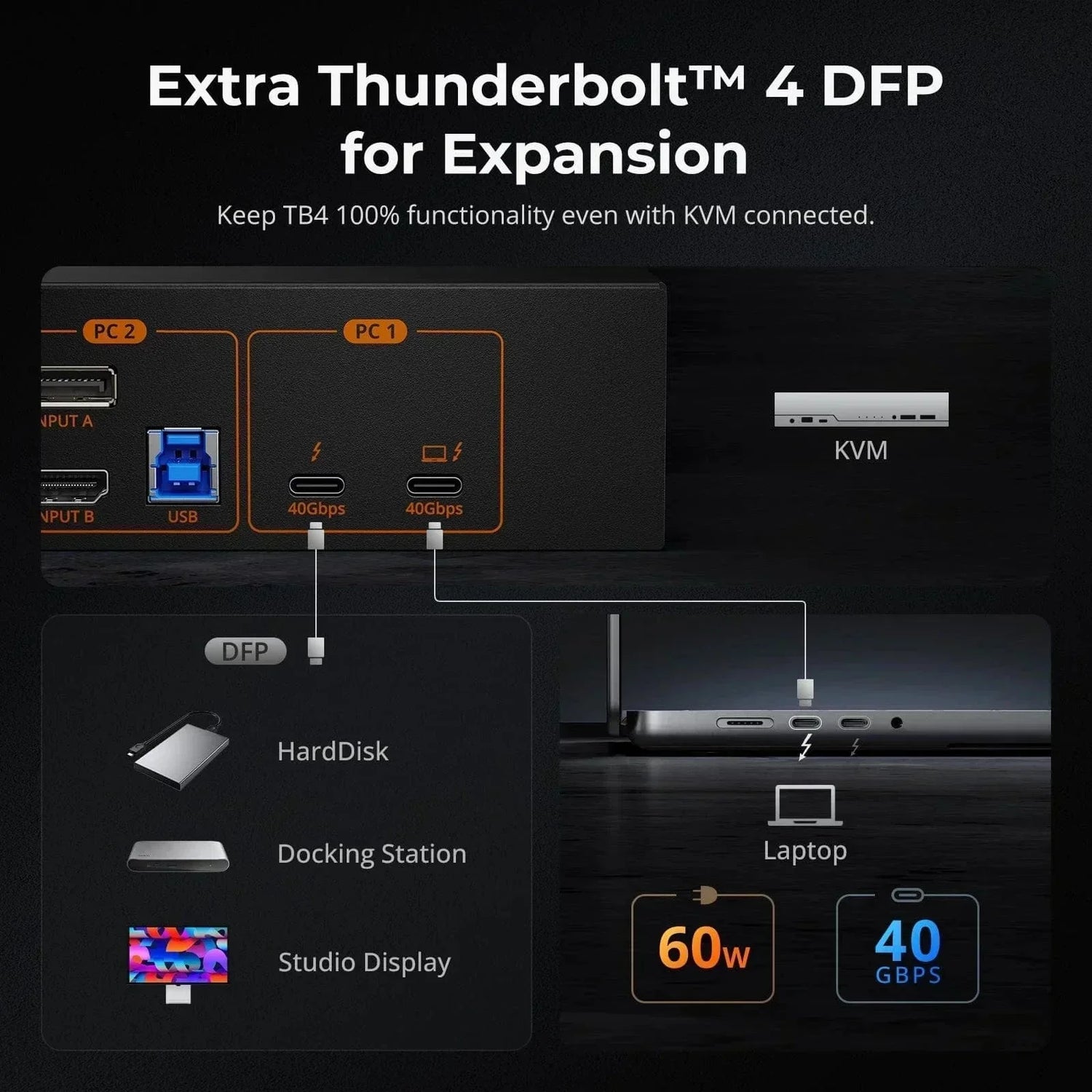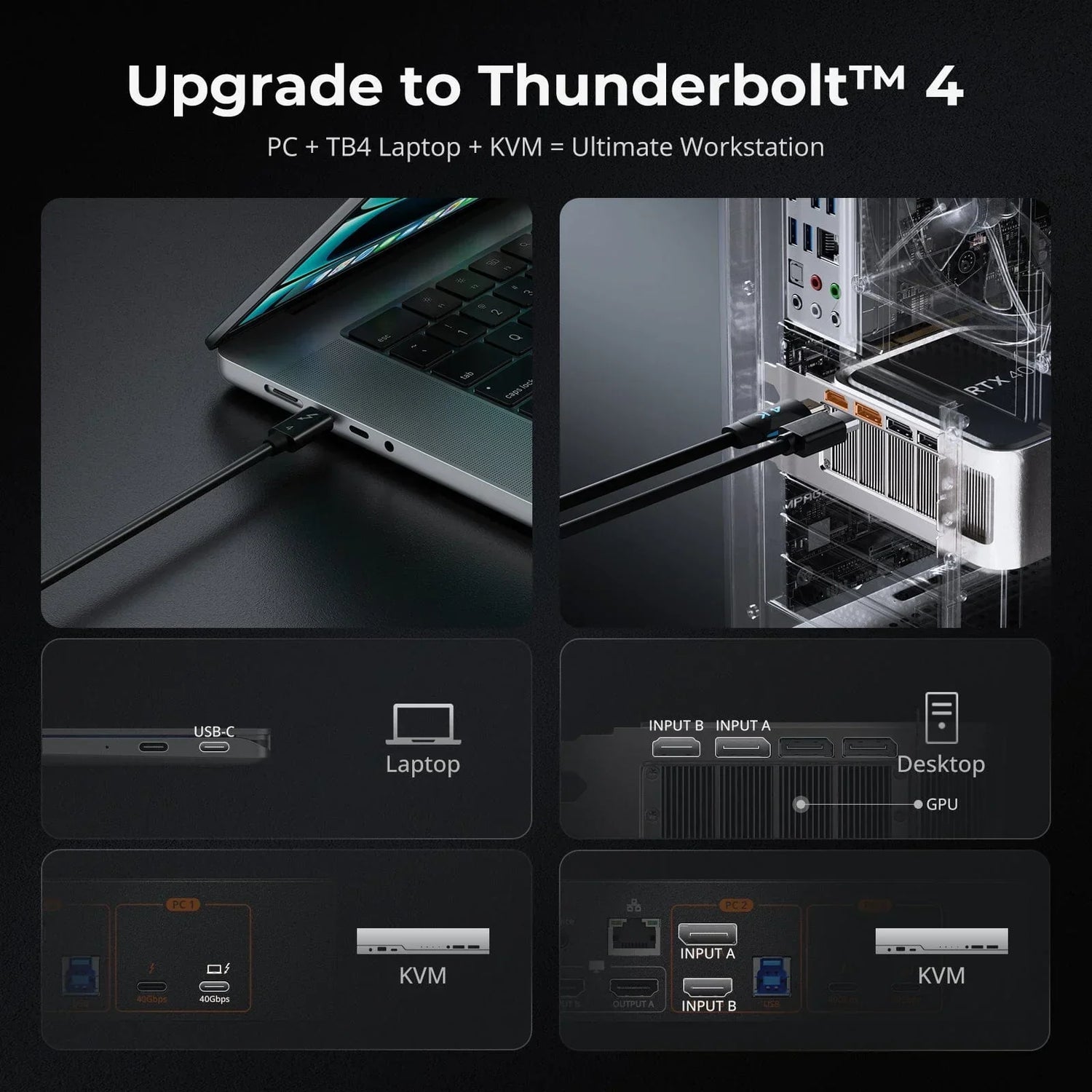Thunderbolt and USB-C are often compared because they share the same physical connector, but they serve different purposes and have distinct capabilities. Thunderbolt, initially developed by Intel with Apple's collaboration, focuses on high-speed data transfer, making it suitable for tasks like connecting high-resolution displays and fast external drives. In contrast, USB-C is a versatile standard used across many devices for charging, data transfer, and video connections. This article breaks down the key differences between Thunderbolt and USB-C, helping you understand which one best fits your needs in today's digital world.
What is USB-C?
USB Type-C, also commonly known as USB-C, is a specification for a small 24-pin reversible-plug connector for USB devices and USB cabling. It was developed by the USB Implementers Forum (USB-IF), which is a group of companies that has been responsible for the development, certification, and guidance of the USB standard throughout its history.
USB-C is a small, oval-shaped connector that is symmetrical and reversible, meaning it can be inserted into a device in either way. USB-C connectors are often used for a wide range of devices, including smartphones, tablets, laptops, and various peripherals like external hard drives and monitors. Here is a table that lists USB standards specifically used with the USB-C connector.

*USB 3.1 Gen 1 and Gen 2: offers increased data transfer speeds and enhanced power delivery capabilities, making them ideal for a variety of modern peripherals and devices like external storage devices, high-speed printers, and high-definition cameras.
*USB 3.2 Gen 2: higher data rates and improved power delivery suitable for a wide range of peripherals like external hard drives, monitors, docking stations, and high-resolution webcams.
*USB 4 Gen 2 and Gen 3: offers significant improvements in data rates and power delivery, especially with Extended Power Range (EPR), which supports up to 240W, which is perfect for high-speed data transfers and powering a wide range of devices, including high-performance laptops, monitors, and peripherals requiring substantial power delivery.

What is Thunderbolt?
Thunderbolt is a hardware interface developed by Intel in collaboration with Apple, which allows for high-speed connection of peripherals to a computer. Thunderbolt integrates PCI Express (PCIe) and DisplayPort (DP) into two serial signals, and it also delivers DC power through a single cable. This means Thunderbolt cables can carry both high-speed data and video signals, along with power, simplifying connectivity for devices like monitors and external drives.
Initially, Thunderbolt was limited to the MacBook Pro, but Thunderbolt 3 changed that by making it work with USB-C. This opened up Thunderbolt devices to more users, offering faster data transfer, bidirectional data flow, and the ability to connect to multiple devices via daisy-chaining or hubs, which reduces clutter and improves usability. After that, Thunderbolt 3 and Thunderbolt 4 both utilize the USB-C connector.
Here is a table that lists Thunderbolt versions.

*Thunderbolt 1: combined PCI Express and DisplayPort into a single connection, allowing for high-speed data transfer and video output.
*Thunderbolt 2: doubled the bandwidth of Thunderbolt 1, enabling support for 4K video at 60 Hz and improving performance for external storage and other peripherals.
*Thunderbolt 3: adopted the USB-C connector, increased bandwidth, supported power delivery up to 100W, allowed daisy-chaining of up to 6 devices, and offered compatibility with USB 3.1, DisplayPort 1.2, and HDMI 2.0.
*Thunderbolt 4: maintained the same maximum speed as Thunderbolt 3 but introduced stricter hardware requirements, supported longer cables (up to 2 meters for active cables), enhanced support for docks and hubs, and ensured minimum performance and compatibility standards for devices.

Is Thunderbolt the Same as USB-C?
Thunderbolt and USB-C are related but not the same. Here's a breakdown of their relationship and differences:
-
Connector Type
USB-C: Refers to the physical connector type. USB-C is a small, reversible connector used for various USB standards (USB 2.0, USB 3.0, USB 3.1, USB 3.2, USB 4).
Thunderbolt: Refers to a hardware interface standard that uses the USB-C connector starting from Thunderbolt 3.
-
Compatibility
USB-C: Devices with a USB-C port may support different standards (e.g., USB 3.1 Gen 1, USB 3.1 Gen 2, USB 3.2, USB 4) but do not necessarily support Thunderbolt.
Thunderbolt: Thunderbolt 3 and Thunderbolt 4 use the USB-C connector and are compatible with USB-C devices and cables. However, not all USB-C ports support Thunderbolt.
-
Performance and Features
USB-C (non-Thunderbolt): Depending on the USB standard it supports, the performance can range from USB 2.0 speeds (480Mbps) to USB 4 speeds (40Gbps). USB-C also supports power delivery and alternate modes like DisplayPort.
Thunderbolt (using USB-C): Thunderbolt 3 and 4 support speeds up to 40Gbps, daisy-chaining of devices, and power delivery up to 100W. They also support additional features like PCI Express and high-resolution video output.
-
Marking and Identification
USB-C: May or may not have specific markings indicating the supported standards. USB 4 and other high-speed USB-C ports might have special icons or labels.
Thunderbolt: Thunderbolt ports and cables are typically marked with a lightning bolt icon, sometimes with a number indicating the version (e.g., "3" for Thunderbolt 3).
Should I Choose Thunderbolt or USB-C?
For most users, USB-C is perfectly adequate for everyday tasks like connecting accessories, storage devices, and charging. However, if you need to:
- Transfer large amounts of data very quickly.
- Daisy-chain several 4K monitors and connect multiple devices, simplifying your setup with fewer cables.
- Utilize Thunderbolt docking stations.
- Connect multiple peripherals for gaming or other demanding applications.
Then Thunderbolt is the better choice. Daisy-chaining not only supports high-resolution displays but also lets you connect multiple devices in a series with a single Thunderbolt cable, greatly reducing workspace clutter.
*Apple silicon chips like the M1, M2, and M3 series support MST (Multi-Stream Transport) hardware-wise, but macOS doesn't allow multiple displays through a single port. In contrast, Intel-based Macs with Thunderbolt 2 or Thunderbolt 3 (USB-C) ports support MST (Multi-Stream Transport).
Thunderbolt is excellent for quickly transferring large files, such as videos, to external drives, making it perfect for data backups and video editing workflows. Its capacity to support multiple 4K displays also offers a higher video bandwidth, making it ideal for graphic design and 3D modeling.
However, these advanced features come with a higher price tag, and most budget PCs and devices do not support Thunderbolt. Consider whether the extra cost is justified for your specific needs. If you mainly use your computer for basic tasks like web browsing, email, and document editing, USB-C is likely sufficient.
In other words, Thunderbolt is basically an upgraded version of USB-C, although it can have some compatibility issues. It's Intel and Apple's way of handling multiple connections with fewer cables. Use it if your devices are compatible; Thunderbolt is ultimately better, but go with what actually works best for you, not just what's better on paper.
If you have multiple devices like laptops, PCs, and monitors and primarily use them for daily work and entertainment, a USB-C KVM docking station is essential for creating a clean and efficient setup.
Using a USB-C KVM docking station offers several advantages: it allows you to easily switch between multiple computers while using a single set of peripherals (keyboard, video, and mouse), reducing desk clutter and enhancing productivity. It supports high-speed data transfer, charging, and video output through a single cable, simplifying connections and minimizing the number of cables needed. This streamlined setup is ideal for managing multiple devices efficiently, making it perfect for both professional and personal use.
TESmart USB-C KVM Switch Docking Station Recommendations
TESmart HDC202-P23 Dual 4K60Hz Hybrid KVM Docking Station Kit - USB-C with MST & EDID for 1 Laptop & 1 Desktop——The HDC202-P23 is a versatile 9-in-1 docking station ideal for users balancing between laptops and desktops. It features HDMI+DP for graphics cards, two USB-C ports for MST support on Windows, and MacBook compatibility without MST. With built-in power and a 1000 Mbps LAN port for internet access via a single cable, it minimizes clutter. Multiple USB 3.0 ports, LAN, and audio jacks meet all connectivity needs, ensuring a clean setup. It supports up to 4K@60Hz and high refresh rates like 1080P@240Hz/165Hz/144Hz/120Hz and 2560×1440@120Hz, catering to professionals and gamers alike. It also supports hotkey switching and K&M pass-through for seamless operation across different keyboards.
TESmart HCK402-P23 Dual Monitor USB-C KVM Docking Station Kit - 4K60Hz, MST, EDID for 2 Laptops & 2 PCs——Introducing our upgraded dual display docking solution, HCK402-P23, it's designed to enhance your productivity and gaming experience seamlessly. HCK402-P23 is equipped with dual sets of USB-C ports, supporting two laptops effortlessly switching between productivity workstations and gaming setups with a single key. Each laptop benefits from a built-in 36W power module, ensuring uninterrupted performance. Additionally, our 10-in-1 docking station transforms your workspace into a versatile hub for up to 4 PCs, featuring essential ports including USB 3.0 with power delivery, dedicated USB ports for keyboards and mice, LAN, headphone/microphone jacks, and dual HDMI outputs supporting high-resolution and high-refresh-rate displays. Whether for professional tasks or immersive gaming, this all-in-one solution offers unparalleled connectivity and convenience.
Conclusion
USB-C and Thunderbolt are related but distinct technologies. USB-C is a versatile connector used for various USB standards and supports power delivery and alternate modes like DisplayPort. Thunderbolt, starting from Thunderbolt 3, uses the USB-C connector and offers faster speeds up to 40 Gbps, device daisy-chaining, power delivery up to 100W, and additional features like PCI Express and high-resolution video output.
Thunderbolt offers enhanced capabilities like fast file transfers and support for multiple high-resolution displays, making it ideal for video editing and graphic design. However, it's pricier and not universally supported by budget PCs. For basic tasks, USB-C is sufficient. So, choose carefully based on compatibility and your specific needs.
More Resources
*To learn more about MST (Multi-Stream Transport), you may be interested in our blogs:
What is DisplayPort MST (Multi-Stream Transport)?
How do I Know if My PC or Laptop Support MST (Multi-Stream Transport)?