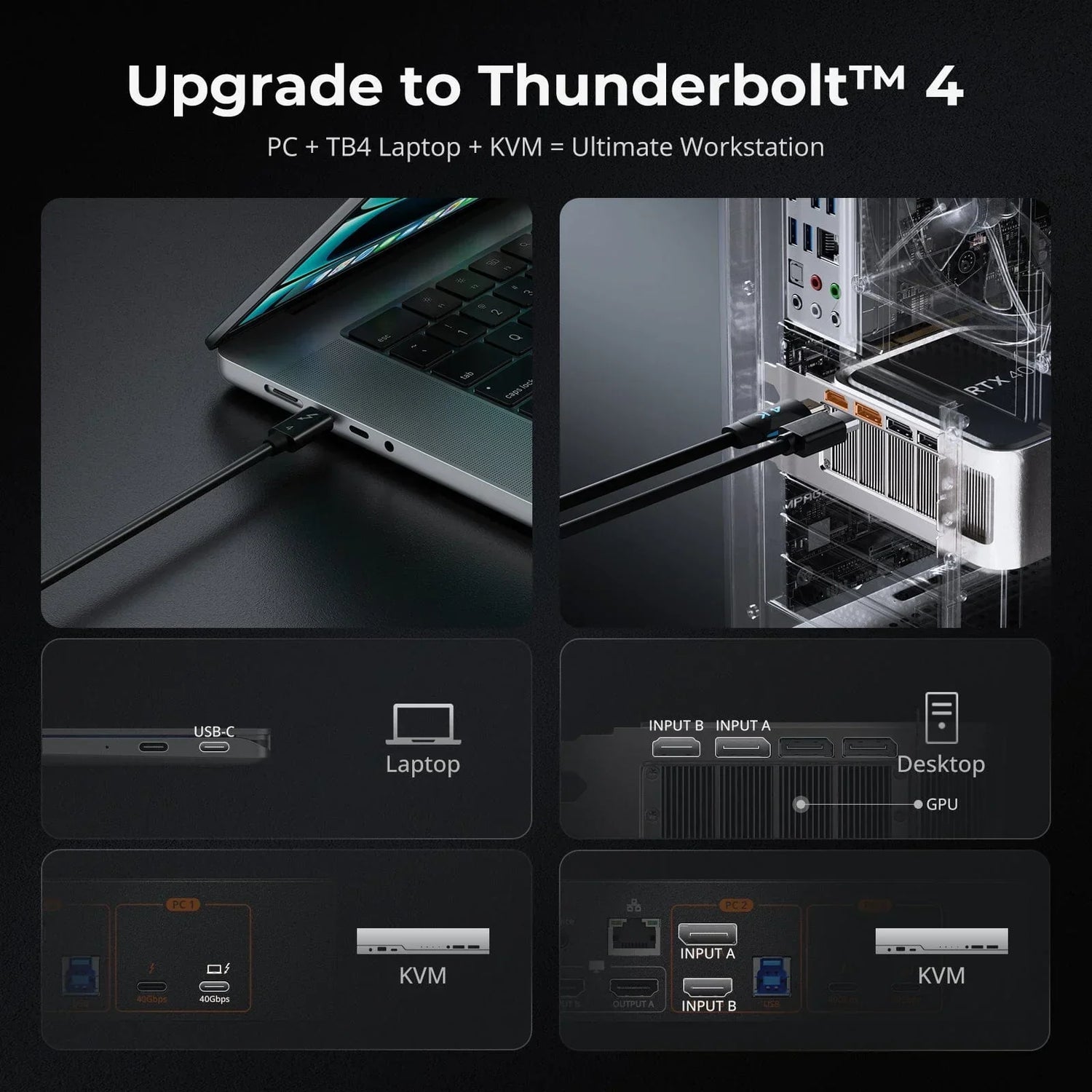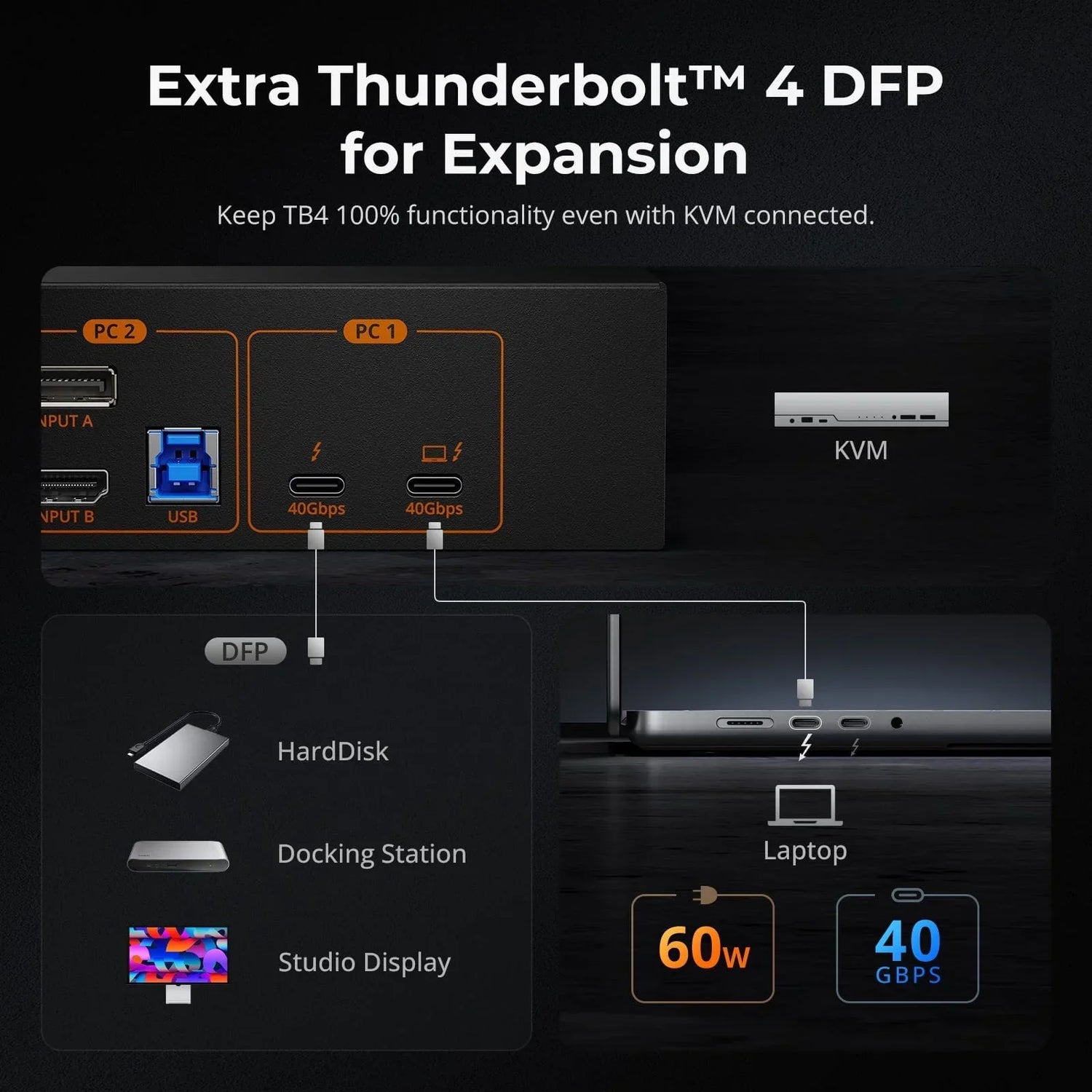Overview of MST (Multi-Stream Transport)
MST (Multi-Stream Transport), first introduced in the DisplayPort 1.2 standard, allows multiple displays to connect to a single DisplayPort on a computer. It combines several video signals into one stream and sends it through a DisplayPort cable. Users can connect their laptop or desktop to multiple monitors using just one DisplayPort. A device, such as an MST hub or a series of daisy-chained MST monitors, then separates the signals to display on multiple screens.
MST (Multi-Stream Transport) vs. SST (Single-Stream Transport)
MST (Multi-Stream Transport) allows multiple video and audio streams to be sent over a single cable. SST (Single-Stream Transport), on the other hand, refers to the transmission of a single video and audio stream over a cable. This is the traditional method used in most display interfaces.
SST (Single-Stream Transport) is simpler but limited to one display per cable, while MST (Multi-Stream Transport) offers more flexibility by supporting multiple displays. Also, there is a significant difference in how bandwidth is utilized between SST (Single-Stream Transport) and MST (Multi-Stream Transport). SST (Single-Stream Transport) dedicates the entire bandwidth to a single stream, ensuring the highest possible quality for that stream. MST (Multi-Stream Transport) divides the bandwidth among multiple streams, which can impact the quality depending on the number and resolution of the displays connected.
Therefore, SST (Single-Stream Transport) is ideal for single-display setups or where maximum video quality is essential. MST (Multi-Stream Transport) is useful in multi-monitor setups, such as for productivity workstations, where users benefit from having multiple screens connected to a single output.

Single-Stream Transport Mode

DisplayPort Multi-Stream Transport Mode
Different Configurations of MST (Multi-Stream Transport)
1. Daisy-Chaining
The daisy chain configuration of MST (Multi-Stream Transport) refers to a setup where multiple monitors are connected in a series (one after the other) using a single DisplayPort output from a computer. This is facilitated by MST technology, which allows multiple video signals to be transmitted through a single cable and then split to different monitors.
1.1 Required Hardware for Daisy Chaining- Computer with MST Support: Ensure your computer's graphics card supports MST and has a DisplayPort 1.2 (or higher) output.
- Monitors with DisplayPort 1.2 Support: Each monitor in the chain must have both a DisplayPort input and a DisplayPort output (often labeled as "DP In" and "DP Out").
- DisplayPort Cables: Adequate DP-to-DP cables to connect the monitors in the chain.
1.2 How to Daisy Chain Multiple Monitors
1.2.1 First Monitor: Connect the PC or laptop's DisplayPort output to the DisplayPort input of the first monitor.
1.2.2 Second Monitor: Connect the DisplayPort output of the first monitor to the DisplayPort input of the second monitor.
1.2.3 Additional Monitors: Continue this pattern for any additional monitors.
1.3 Applications of Daisy Chaining
Daisy chaining is suited for small-scale setups with a limited number of monitors, such as home offices, personal gaming rigs, and small office environments.

Daisy Chaining
2. MST (Multi-Stream Transport) Hub
An MST hub (Multi-Stream Transport hub) is a device that allows you to connect multiple monitors to a single DisplayPort output on a computer or other source device. It takes advantage of the MST capability of DisplayPort 1.2 and later versions to split the video signal into multiple streams, enabling multi-monitor setups.
2.1 Required Hardware for MST (Multi-Stream Transport) Hub
- Computer with MST Support: Ensure that your computer’s graphics card supports DisplayPort 1.2 or higher and MST functionality. Most GPUs from NVIDIA, AMD, and Intel support MST.
- DisplayPort Output: The computer should have a DisplayPort output (DisplayPort 1.2 or higher).
- MST Hub: An MST hub that is compatible with DisplayPort 1.2 or higher. These hubs come with multiple DisplayPort outputs to connect to several monitors.
- DisplayPort-Compatible Monitors: Monitors that have DisplayPort inputs. While the monitors do not need to support MST themselves, they should support the resolution and refresh rate you intend to use.
- DisplayPort Cables: Adequate number of DisplayPort cables to connect the MST hub to each monitor.
*Optional but Recommended
Power Adapter for MST Hub: Some MST hubs may require an external power adapter. Check the specifications of your MST hub.
USB-C to DisplayPort Adapter: If your computer uses USB-C with DisplayPort Alternate Mode, you may need a USB-C to DisplayPort adapter.
2.2 How to Connect Multiple Monitors Using MST Hub
2.2.1 Connect the MST Hub to the Computer:
- Plug one end of a DisplayPort cable into your computer’s DisplayPort output.
- Connect the other end to the MST hub's input port.
2.2.2 Connect Monitors to the MST Hub:
- Use DisplayPort cables to connect each monitor to the MST hub's output ports.
2.2.3 Power the MST Hub (if needed):
- If your MST hub requires power, plug it into a power source using the provided adapter.
2.2.4 Configure Display Settings:
- Turn on all monitors.
- Adjust display settings on your computer:
Windows: Right-click the desktop and select “Display settings.”
macOS: Go to System Preferences > Displays.
2.3 Applications of MST Hub
MST Hub is ideal for larger-scale setups requiring multiple monitors per workstation, such as trading floors, corporate productivity workstations, and professional content creation studios.

DisplayPort MST Hub
Conclusion
DisplayPort MST (Multi-Stream Transport) technology offers versatile solutions for connecting multiple displays to a single source, enabling users to create expansive multi-monitor setups. With options like daisy-chaining and MST hubs, users can tailor their configurations to suit their specific needs, whether it's a small-scale setup for personal use or a larger-scale deployment for professional environments. While daisy-chaining is suitable for simpler setups with a limited number of monitors, MST hubs provide a robust solution for more complex configurations requiring multiple displays per workstation. Whether for gaming, productivity, or professional applications, DisplayPort MST offers flexibility, efficiency, and scalability in multi-monitor connectivity.