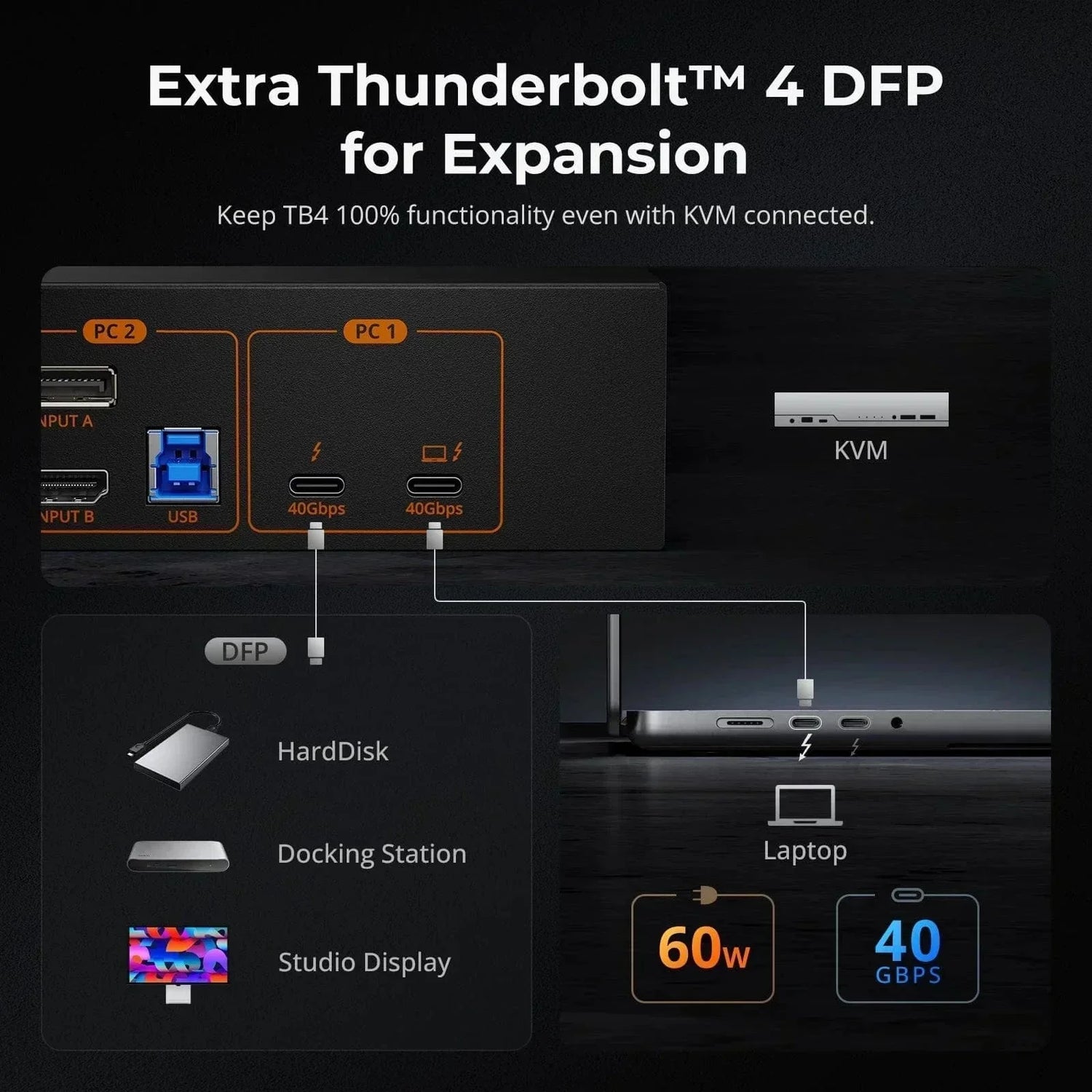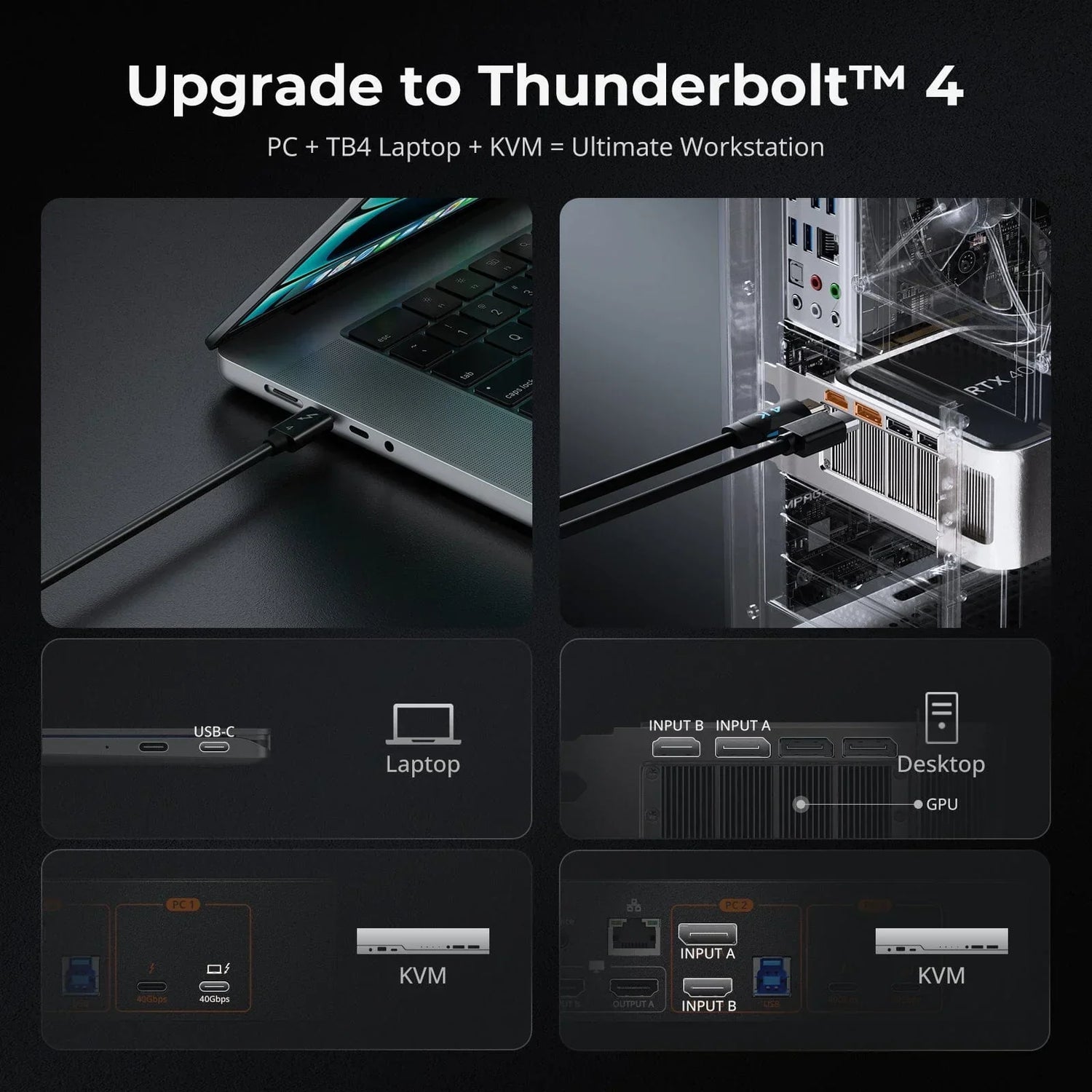If you are a Roku, Apple TV, or Netflix user, you may have encountered the dreaded error message – “HDCP unauthorized. Content disabled.” Sometimes, it appears differently, stating that the video can’t be played due to HDCP issues. This can be incredibly frustrating, especially when you just want to watch your favorite show. So, what exactly is HDCP, what causes this error, and how can you fix it? Let’s explore the answers and help you get back to your entertainment.

What is HDCP?
HDCP, or High-bandwidth Digital Content Protection, is a form of digital copy protection developed by Intel. Its main purpose is to prevent unauthorized copying of digital audio and video content as it travels across connections.
HDCP has gone through several versions since its introduction. It's important to note that HDCP compatibility may vary depending on the version of HDCP supported by the devices and interfaces involved. Interfaces that comply with the HDCP protocol include HDMI , DVI, and DisplayPort.
|
Parameter |
HDCP 1.x |
HDCP 2.0 |
HDCP 2.1 |
HDCP 2.2 |
HDCP 2.3 |
|
Introduction Year |
Early 2000s |
2008 |
2011 |
2013 |
2018 |
|
Max Resolution |
Up to 1080p |
4K |
4K |
8K |
8K |
|
Support for Higher Frame Rates |
× |
× |
Limited |
√ |
√ |
|
Authentication |
√ |
√ |
√ |
√ |
√ |
|
Support for HDR |
× |
× |
√ |
√ |
√ |
|
Compatibility |
HDMI and DVI |
HDMI and DVI |
HDMI and DVI |
HDMI and DisplayPort |
HDMI and DisplayPort |
|
Content Protection Features |
Basic content protection |
Improved content protection |
Enhanced robustness |
Stronger content protection |
Advanced content protection features |
*Backward Compatibility: When connecting devices with different HDCP versions (e.g., HDCP 2.2 streaming device to HDCP 1.x TV), content can usually be transmitted and displayed. However, the higher HDCP version's advanced features and maximum resolutions may not be fully utilized on the lower HDCP version device.
What Causes HDCP Error?
Causes of HDCP Error in Wireless Projection
- Device Compatibility When wirelessly projecting content from a device like a laptop or smartphone to a screen or projector, HDCP errors can occur if the wireless receiver (such as a Miracast or AirPlay receiver) and the display device do not support the same HDCP version. This mismatch can prevent the secure transmission of protected content.
- Network Interference Wireless networks can introduce interference or delays that disrupt HDCP handshakes between devices, leading to HDCP errors. This can be exacerbated in environments with heavy Wi-Fi traffic or when using older wireless standards with limited bandwidth.
- Device Firmware Updates Both the wireless transmitter (source device) and the receiver (display or projector) may require firmware updates to maintain compatibility with HDCP standards. Failure to update firmware can lead to HDCP errors during wireless projection.
Causes of HDCP Error in Wired Connection
- HDCP Version Incompatibility If the source device (e.g., Blu-ray player, streaming device) and the display device (e.g., TV, monitor) have different HDCP versions, they may fail to establish a secure connection. This mismatch can lead to HDCP handshake failures and errors.
- Non-Compliant Cables The HDMI or other cables connecting devices may not support the required HDCP version or may be of poor quality. Substandard cables can cause signal degradation or fail to transmit HDCP authentication signals properly, resulting in HDCP errors.
- Device Firmware Issues Outdated firmware on either the source device or the display device can cause compatibility issues with HDCP. Firmware updates are often necessary to ensure devices can communicate and authenticate properly over HDMI connections.
- Peripheral Devices Connected devices like HDMI switches, splitters, or AV receivers may not be HDCP compliant or may introduce HDCP compatibility issues. These devices can interfere with the HDCP handshake process between the source and display devices, leading to HDCP errors.
- Content Restrictions Some content providers and streaming services enforce strict HDCP requirements for playing protected content. If the connected devices do not meet these requirements, such as HDCP 2.2 for 4K Ultra HD content, HDCP errors can occur when attempting to stream or display such content.
How to Fix HDCP Error?
Solutions to HDCP Error in Wireless Projection
- For Hareware Issue
First of all, you have to make sure that all the devices you are using are HDCP-compliant and support the same HDCP versions. Next, you need to test the WiFi speed (ensure it meets the requirements for streaming high-definition content without interruptions) using software, or you can simply open Google browser and the first web page popping up can be used directly to test the network speed. If the HDCP error still exists, check the firmware of your wireless transmitter (source device) and the receiver (display or projector), because they may require updates to maintain compatibility with HDCP standards.
- Software Issue
Many popular apps today include built-in projection features, making it easy for users to cast or stream content from their phones or computers to bigger screens. Services like Netflix, Disney+, and social media platforms such as YouTube let users cast videos to smart TVs via Chromecast or AirPlay. For detailed guidance on using these features, users can check the app's settings or support information.
Also, you can try connecting your iPhone or iPad directly to the TV using Apple's own HDMI adapter and an HDMI cable. Using Apple's original equipment is important because third-party options might not work correctly and could cause display problems.
If you still have the HDCP error issue, please read the solutions below and consider wired connection.
Solutions to HDCP Error in Wired Connection
- Check for HDCP version incompatibility It’s the same way to deal with wireless project. First, ensure both source and display devices support the same HDCP version (for instance, HDCP 2.2 devices cannot play HDCP 2.3 content), and upgrade devices if necessary.
- See if you’re using non-compliant cables You have to use high-quality, HDCP-compliant HDMI cables to avoid interference from other electronics. You can also consider signal boosters for long cable runs.
- Update old device firmware It’s the same method used for wireless projection as well. You should regularly update the firmware on both source and display devices. Go check manufacturer’s website or device settings for updates.
- Check the compatibility of your peripheral devicesif you’re using any You need to ensure HDMI switches, splitters, or AV receivers are HDCP-compliant.
- Verify if the contentbeing streamed is restricted There are HDCP requirements for the content being played (e.g., HDCP 2.2 or higher is required for 4K). So you may need to upgrade or replace devices that do not meet these requirements.
By following these steps, you can troubleshoot and resolve most HDCP errors in wired connections. If none of the above methods works, just try unplugging the cables and rebooting your devices. This can help reset your devices and ensure a clear path for protected content to be transmitted. If there is more than one HDMI port, you can always try swapping them around.
*Tips: You can actually bypass HDCP using some HDMI splitters. These splitters are designed with built-in HDCP stripping capability, which allows the signal to pass through without the HDCP encryption. Bypassing HDCP could potentially break copyright laws, so make sure to use this method responsibly and legally.
Conclusion
All in all, HDCP is a way to protect the AV content being copied, and HDCP error is common when streaming or displaying protected content. However, fixing it is straightforward. You just need to ensure all devices are HDCP-compliant and support the same version, update the firmware if needed, use high-quality cables, and check the compatibility of any peripheral devices. For wireless connections, also test the network speed. By addressing these factors, you can effectively resolve HDCP error and enjoy uninterrupted viewing.